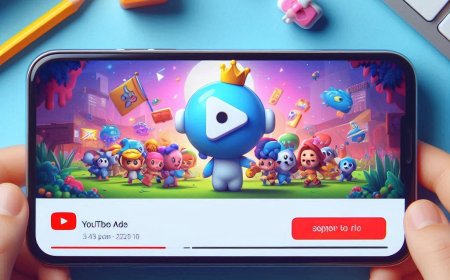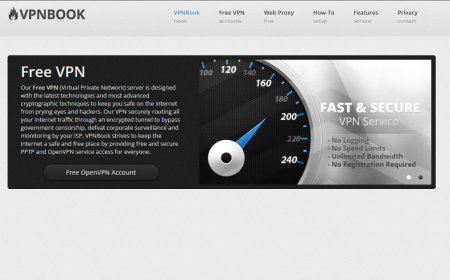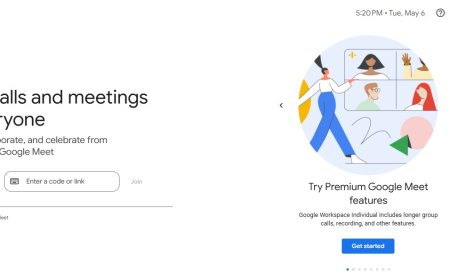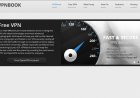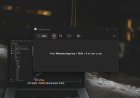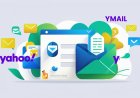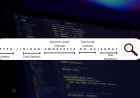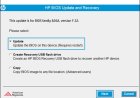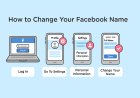How to Check Your Windows Version (Windows 10 & 11 Guide)
Learn how to check your Windows version in simple steps. This Amos Peter Blogs (croszeduverse) guide covers quick methods using Win+R, Settings, Command Prompt, and PowerShell. Find out your edition, version (21H2, 22H2, 23H2, 24H2), and OS build to know if your PC is up to date.
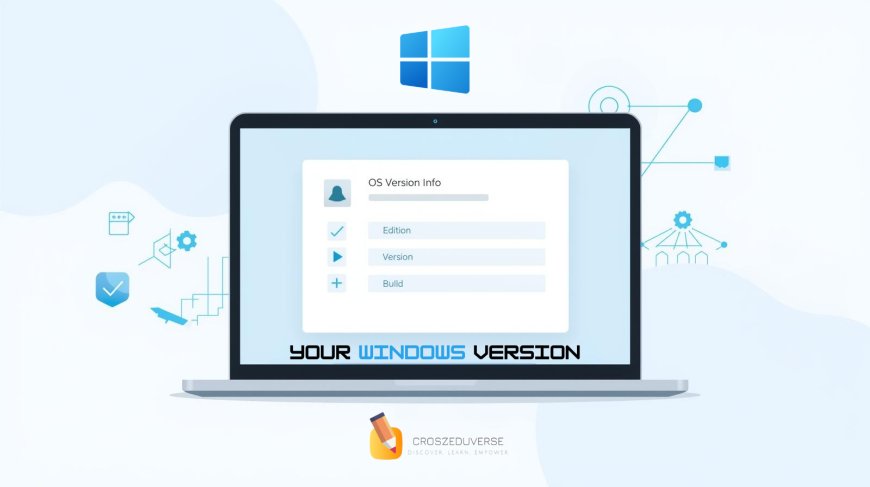
If you’re not sure which Windows version your computer is running, don’t worry — it’s very easy to check. Knowing your Windows version helps when troubleshooting, installing software, or confirming if your PC is up to date.
In this guide by Amos Peter Blogs (croszeduverse), I’ll show you four simple ways to check your Windows edition, version (e.g., 21H2, 22H2, 23H2, 24H2), and build number.
Table of Contents
-
Why you should know your Windows version
-
Method 1: Using Win + R (Quick check with winver)
-
Method 2: From Windows Settings
-
Method 3: Using Command Prompt
-
Method 4: Using PowerShell
-
Understanding Windows version numbers (21H2, 22H2, 23H2, 24H2)
-
FAQs
-
Final thoughts
1) Why You Should Know Your Windows Version
-
To confirm if your PC is running Windows 10 or 11
-
To check if your build has reached end of service
-
To ensure software and drivers are compatible
-
To troubleshoot errors with exact OS details
2) Method 1: Using Win + R (Quickest)
-
Press
Win + R. -
Type:
-
Press Enter.
-
A small window will pop up showing your edition (Home, Pro, etc.), version (22H2, 23H2, 24H2), and OS build number.
-
This is the fastest way to check.
3) Method 2: From Windows Settings
-
Press
Win + Ito open Settings. -
Go to System → About.
-
Scroll to Windows specifications.
-
You’ll see:
-
Edition (e.g., Windows 11 Pro)
-
Version (e.g., 23H2)
-
OS Build (e.g., 22631.3527)
-
Experience pack
-
-
4) Method 3: Using Command Prompt
-
Open Command Prompt (search “cmd” in Start).
-
Type:
-
Press Enter.
-
It will show your Windows name and version.
-
5) Method 4: Using PowerShell
-
Open PowerShell.
-
Type:
-
Press Enter.
-
You’ll see details of your OS version.
-
6) Understanding Windows Version Numbers
Windows versions are labeled with YYH1/YYH2 (year, half):
-
21H2 → Released in 2021, 2nd half
-
22H2 → Released in 2022, 2nd half
-
23H2 → Released in 2023, 2nd half
-
24H2 → Released in 2024, 2nd half
???? If your PC shows an older version (like 21H2), it may no longer be supported. Updating ensures you get the latest security and feature updates.
7) FAQs
Q: How do I know if I have Windows 10 or 11?
Check under System → About → Windows specifications. It will clearly state Windows 10 or Windows 11.
Q: What’s the difference between version and build?
-
Version = Feature update release (22H2, 23H2, etc.)
-
Build = Exact system release number (e.g., 22631.3527)
Q: Do I need to update if I’m on 21H2 or 22H2?
Yes. Those versions are out of support. Upgrade to 23H2 or 24H2 to stay secure.
8) Final Thoughts
Checking your Windows version is quick and simple just use winver, Settings, or command-line tools. By knowing your edition, version, and build, you can confirm if your PC is up to date and ready for the latest features.
???? Stay updated, stay secure.
What's Your Reaction?








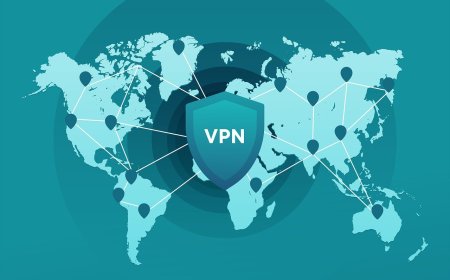
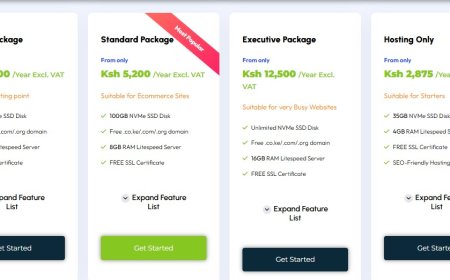
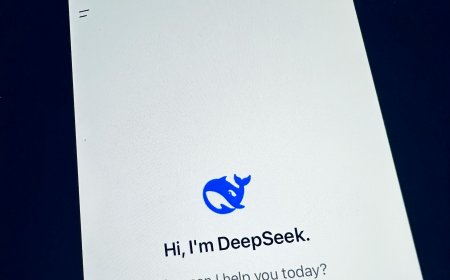
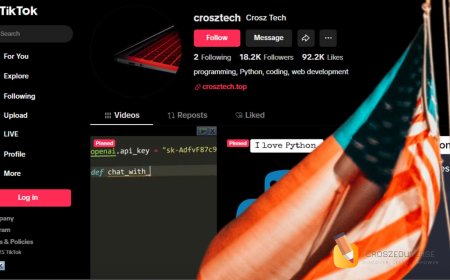

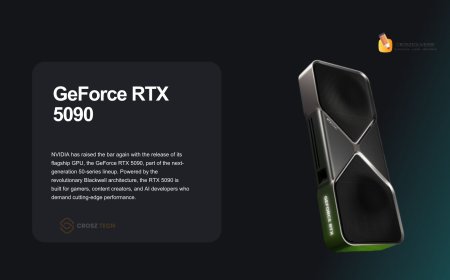


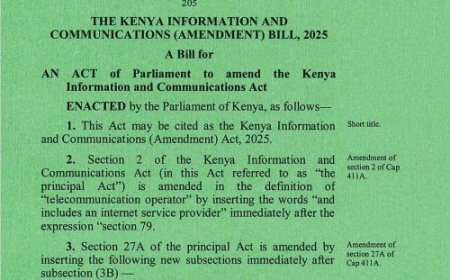



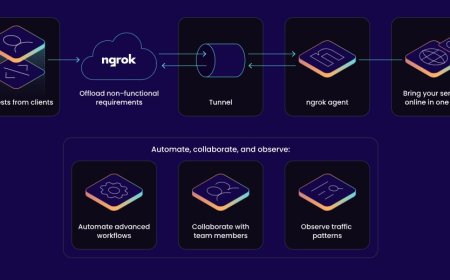


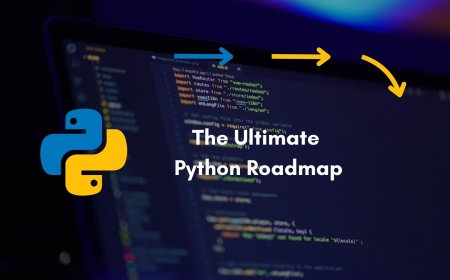


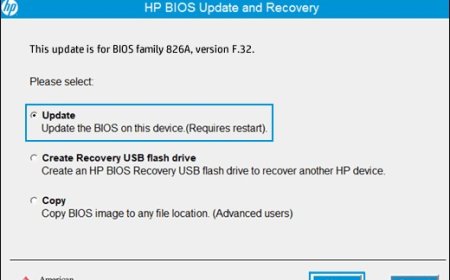

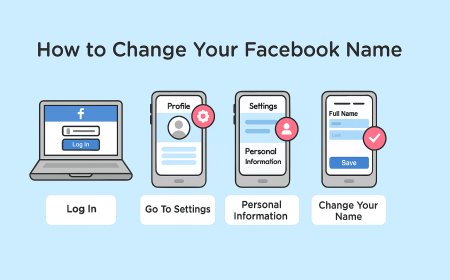
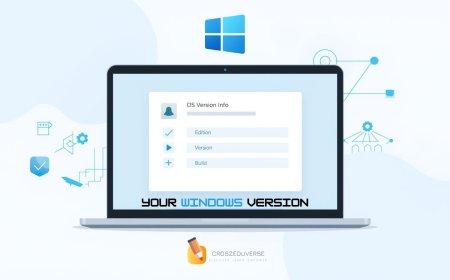


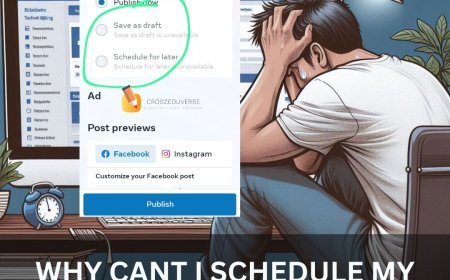
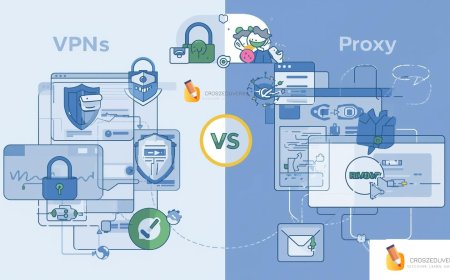
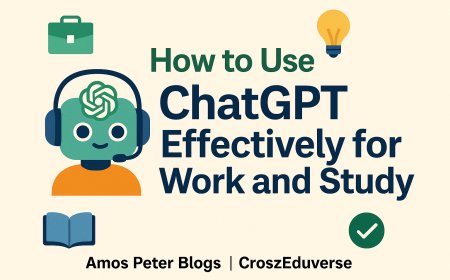
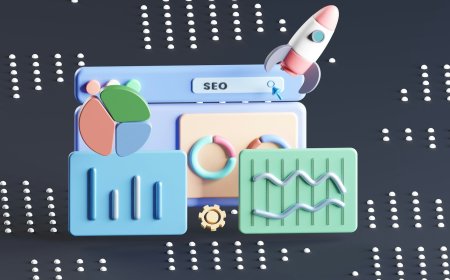
![2024 Social Media Image Sizes for All Networks [CHEATSHEET]](https://blogs.amospeter.co.ke/uploads/images/202406/image_430x256_666ad3fcd2380.jpg)