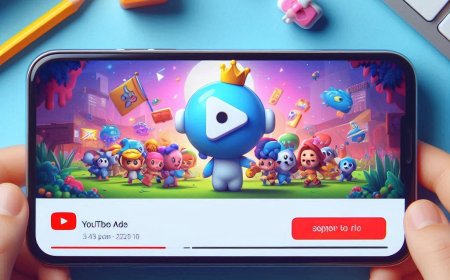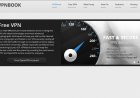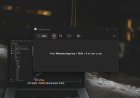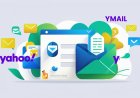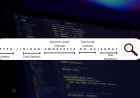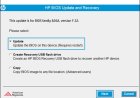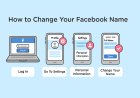How to Fix "BOOTMGR Is Missing" Error in Windows
Encountering the "BOOTMGR Is Missing" error in Windows can prevent your computer from booting up. Learn the causes, step-by-step solutions, and troubleshooting tips to fix this issue and restore your system.

The "BOOTMGR Is Missing" error is a common Windows startup issue that prevents the operating system from loading. This error typically occurs due to corrupted boot files, incorrect BIOS settings, or a faulty hard drive. Fortunately, there are several methods to fix this issue and get your computer running again.
Causes of "BOOTMGR Is Missing" Error
-
Corrupted Boot Files: System files required for startup may be missing or damaged.
-
Incorrect Boot Order: The BIOS may be set to boot from an unbootable device.
-
Corrupt or Failing Hard Drive: A malfunctioning hard drive can lead to boot errors.
-
Windows Update Failure: Incomplete updates can cause boot file corruption.
-
Accidental File Deletion: Deleting essential system files can trigger this error.
Methods to Fix "BOOTMGR Is Missing"
Method 1: Restart Your Computer
Sometimes, a simple restart can resolve temporary glitches causing the error.
Method 2: Check Boot Order in BIOS
-
Restart your PC and enter the BIOS by pressing F2, F12, DEL, or ESC (depending on your system).
-
Navigate to the Boot Order section.
-
Ensure the primary boot device is set to the correct hard drive.
-
Save and exit BIOS, then restart your PC.
Method 3: Use Windows Installation Media
-
Insert a Windows installation USB or DVD and boot from it.
-
Select Repair your computer > Troubleshoot > Advanced options > Command Prompt.
-
Type the following commands one by one:
bootrec /fixmbr bootrec /fixboot bootrec /scanos bootrec /rebuildbcd -
Restart your computer and check if the issue is resolved.
Method 4: Run Automatic Repair
-
Boot from a Windows installation disk.
-
Select Repair your computer > Troubleshoot > Startup Repair.
-
Allow Windows to diagnose and repair startup issues automatically.
Method 5: Check for Hard Drive Errors
-
Boot into Windows recovery mode.
-
Open Command Prompt and type:
chkdsk C: /f /r /x -
This scans and fixes disk errors that may cause boot issues.
Method 6: Perform a System Restore
-
Boot from the Windows installation media.
-
Select Repair your computer > Troubleshoot > System Restore.
-
Choose a previous restore point and follow the instructions to restore your system.
Method 7: Reinstall Windows
If all else fails, reinstalling Windows may be the best option. Backup your data before proceeding.
The "BOOTMGR Is Missing" error can be frustrating, but with the right troubleshooting steps, you can restore your system quickly. If you continue experiencing issues, consider checking your hardware components for potential failures.
What's Your Reaction?








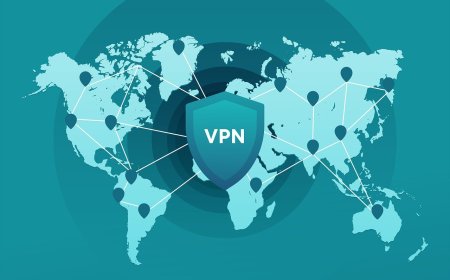
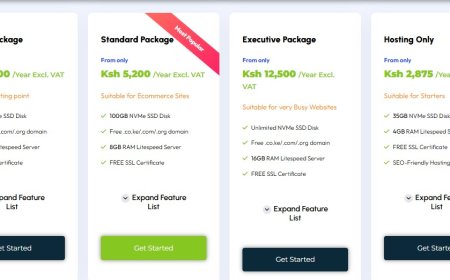
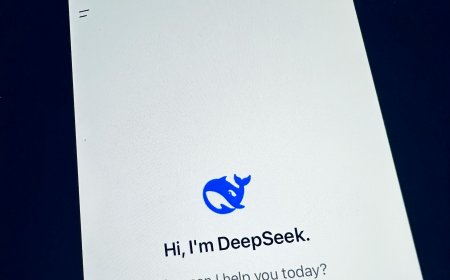
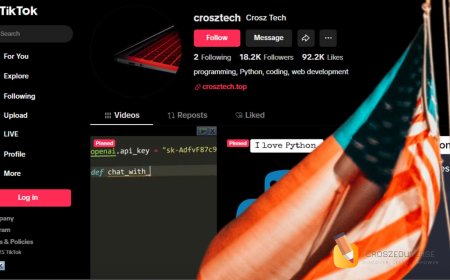

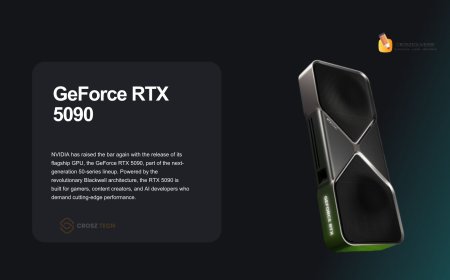


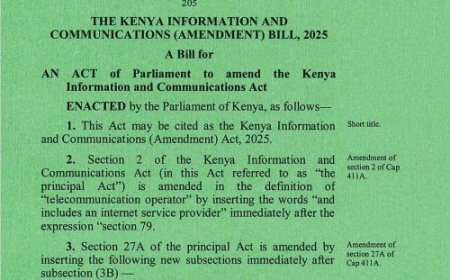



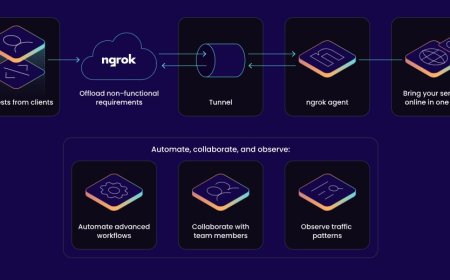


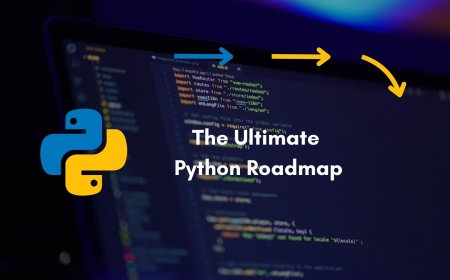


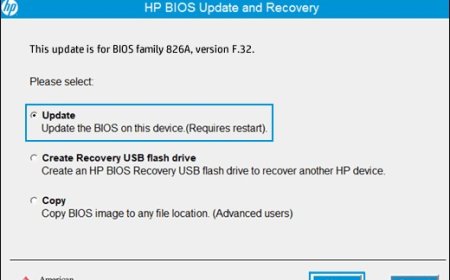

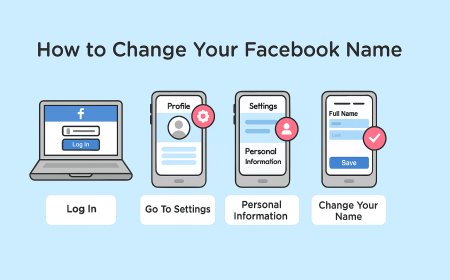
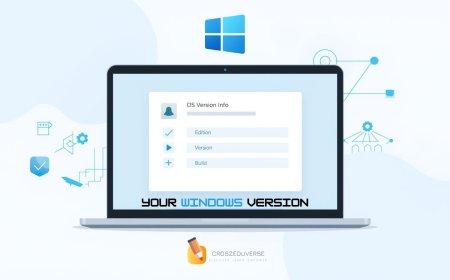


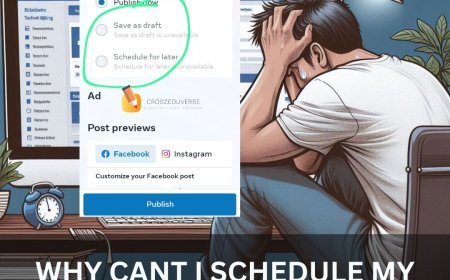
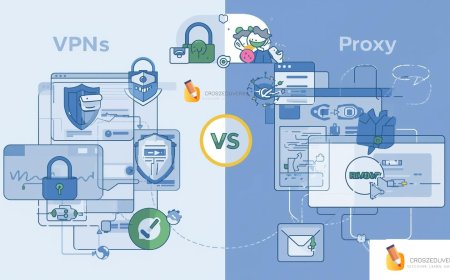
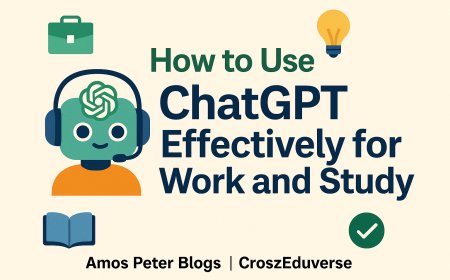
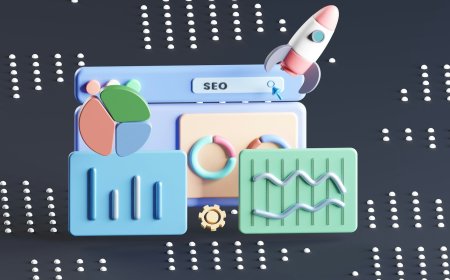
![2024 Social Media Image Sizes for All Networks [CHEATSHEET]](https://blogs.amospeter.co.ke/uploads/images/202406/image_430x256_666ad3fcd2380.jpg)