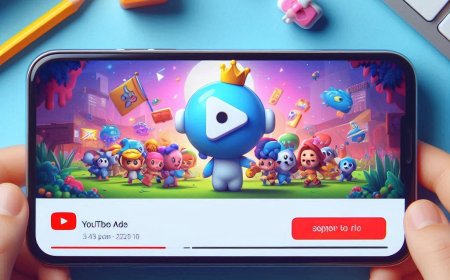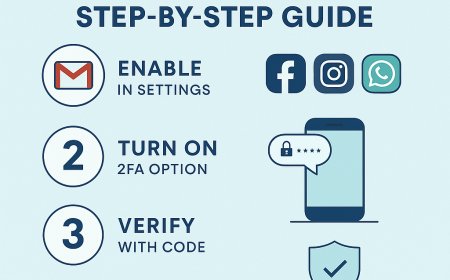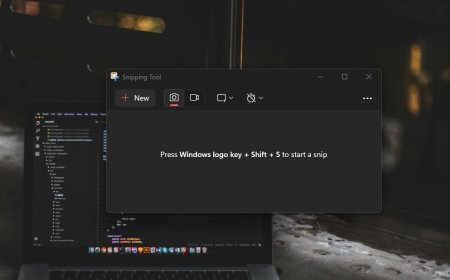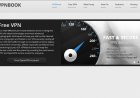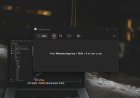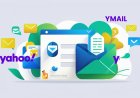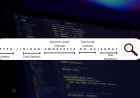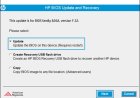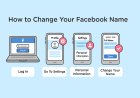How to Install Flutter on Windows and Mac: A Comprehensive Guide
Learn how to install Flutter on Windows and Mac with this comprehensive step-by-step guide. Get started with Flutter today and integrate it with Visual Studio Code for a seamless development experience. Flutter, Google's UI toolkit for building natively compiled applications for mobile, web, and desktop from a single codebase, has gained significant popularity among developers. This guide will walk you through the installation process for both Windows and Mac, ensuring you can get started with Flutter in no time. Additionally, we'll cover how to integrate Flutter with Visual Studio Code (VS Code), a popular code editor.
1. Installing Flutter on Windows
Step 1: System Requirements
Before you begin, ensure your system meets the following requirements:
- Windows 7 SP1 or later (64-bit)
- Disk Space: 1.64 GB (does not include disk space for IDE/tools).
- Tools: Git for Windows, and optionally, Windows PowerShell or Command Prompt.
Step 2: Download the Flutter SDK
- Visit the Flutter official website.
- Download the latest stable release of the Flutter SDK.
- Extract the zip file to a desired location on your machine, for example
C:\src\flutter.
Step 3: Update Your Path
- Open the System Properties (Right-click My Computer → Properties).
- Click Advanced system settings.
- Under Advanced, click Environment Variables.
- Under User variables, find the Path variable and click Edit.
- Add the full path to the Flutter bin directory. For example,
C:\src\flutter\bin.
Step 4: Verify the Installation
- Open a new Command Prompt or PowerShell window.
- Run the command
flutter doctor. - Follow any additional steps shown in the terminal to complete the setup (such as installing the Android SDK or setting up your editor).
2. Installing Flutter on Mac
Step 1: System Requirements
Ensure your system meets the following:
- macOS 10.14 or later.
- Disk Space: 2.8 GB (does not include disk space for IDE/tools).
- Tools: Xcode, which includes Xcode Command Line Tools.
Step 2: Download the Flutter SDK
- Visit the Flutter official website.
- Download the latest stable release of the Flutter SDK.
- Extract the zip file to a desired location, for example,
~/development/flutter.
Step 3: Update Your Path
- Open the terminal.
- Run the following command to open your bash profile in a text editor:
nano ~/.zshrc - Add the following line to the file, adjusting the path as necessary:
export PATH="$PATH:~/development/flutter/bin" - Save and close the file. For nano, press
CTRL + X, thenY, thenEnter. - Run the following command to refresh your path:
source ~/.zshrc
Step 4: Verify the Installation
- Open a new terminal window.
- Run the command
flutter doctor. - Follow any additional steps shown in the terminal to complete the setup (such as installing Xcode or setting up your editor).
3. Integrating Flutter with Visual Studio Code
Visual Studio Code (VS Code) is a powerful, lightweight code editor that is highly popular among developers. Here's how to integrate Flutter with VS Code:
Step 1: Install Visual Studio Code
- Download and install Visual Studio Code.
Step 2: Install Flutter and Dart Plugins
- Open VS Code.
- Go to the Extensions view by clicking the Extensions icon in the Activity Bar on the side of the window or by pressing
Ctrl+Shift+X(Windows) orCmd+Shift+X(Mac). - Search for
Flutterand click the Install button. - This will also install the Dart plugin, as it is a dependency.
Step 3: Configure Flutter in VS Code
- Open a new terminal in VS Code by selecting
Terminal>New Terminalfrom the top menu. - Run the command
flutter doctorto ensure all necessary components are installed. - If any additional setup is required, follow the instructions provided by
flutter doctor.
Step 4: Create a New Flutter Project
- Open the Command Palette by pressing
Ctrl+Shift+P(Windows) orCmd+Shift+P(Mac). - Type
Flutter: New Projectand select it. - Follow the prompts to name and create your new Flutter project.
4. Conclusion
With Flutter installed on your Windows or Mac system and integrated with Visual Studio Code, you are now ready to start building beautiful, natively compiled applications for multiple platforms from a single codebase. Happy coding!
For more detailed instructions and troubleshooting, refer to the official Flutter documentation.
What's Your Reaction?








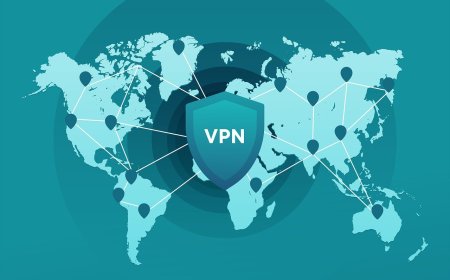
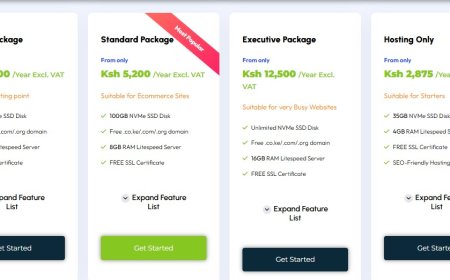
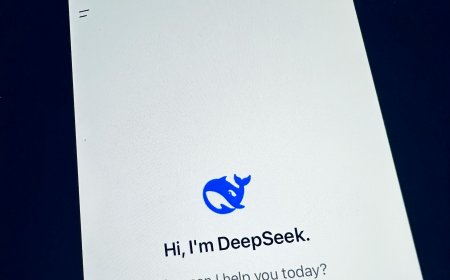
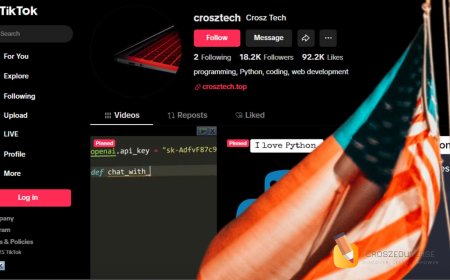

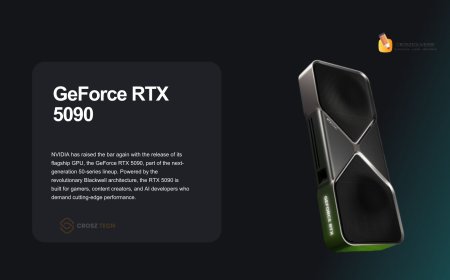


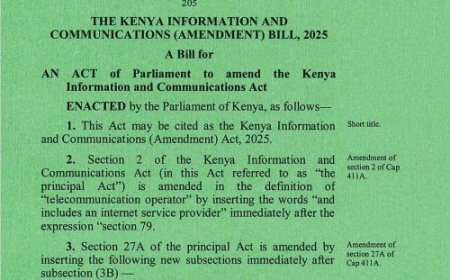



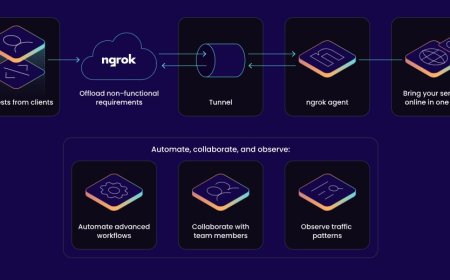


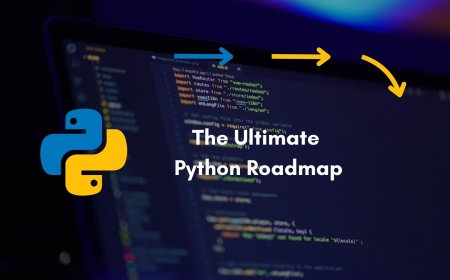


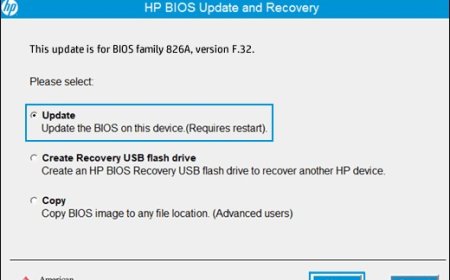

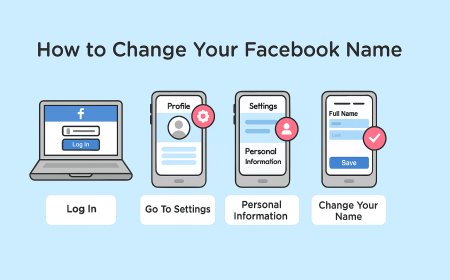
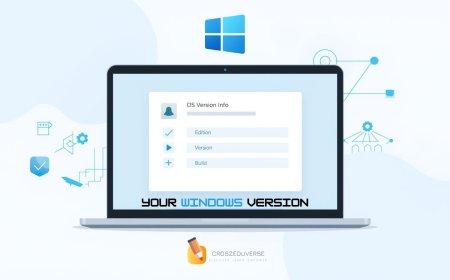


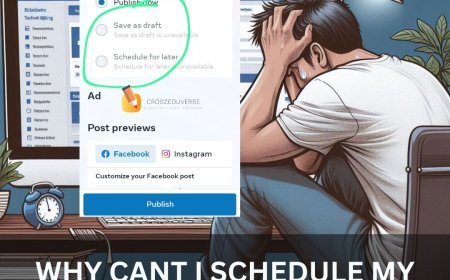
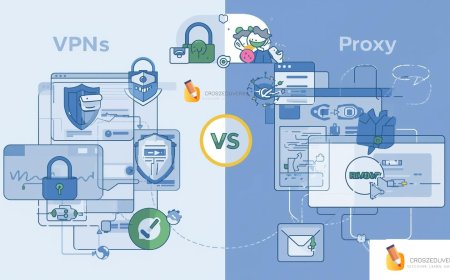
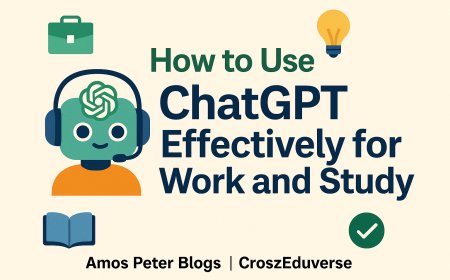
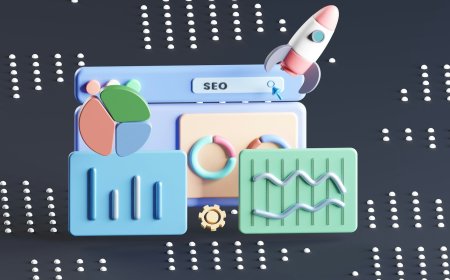
![2024 Social Media Image Sizes for All Networks [CHEATSHEET]](https://blogs.amospeter.co.ke/uploads/images/202406/image_430x256_666ad3fcd2380.jpg)