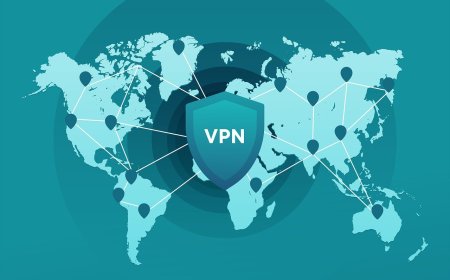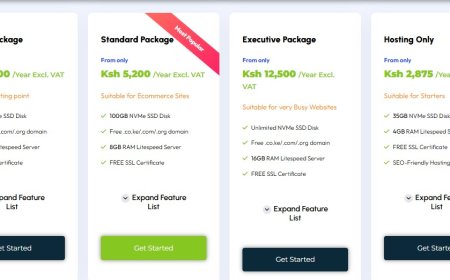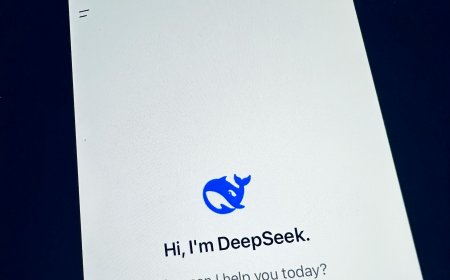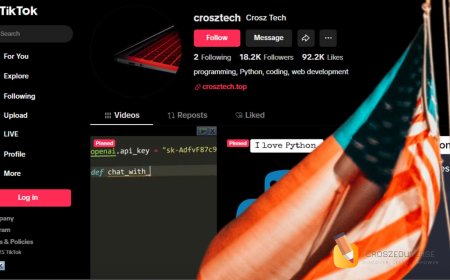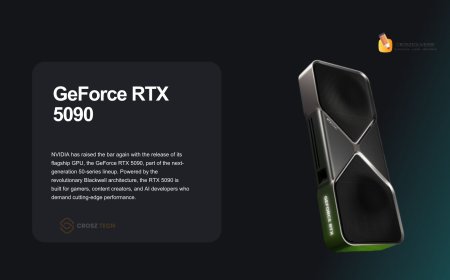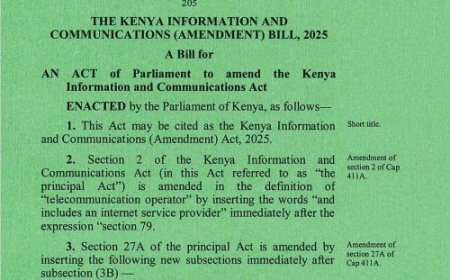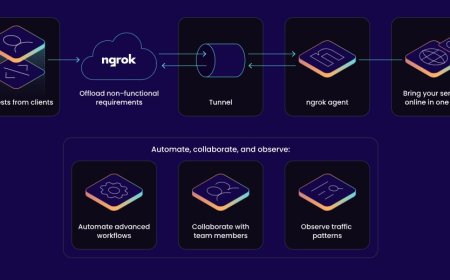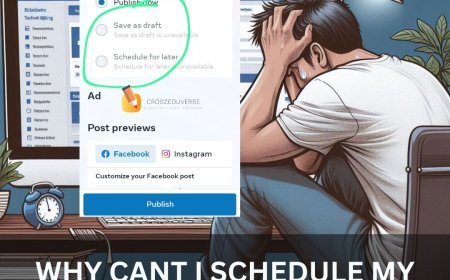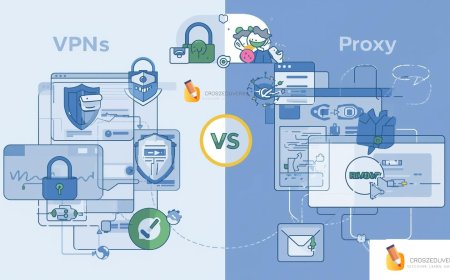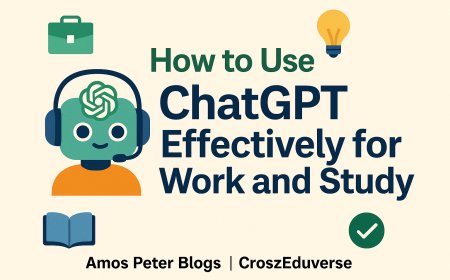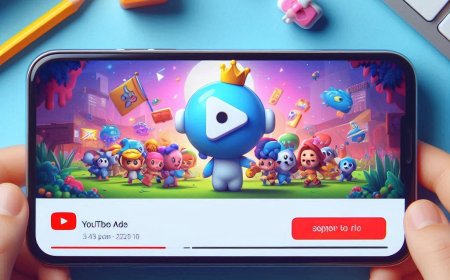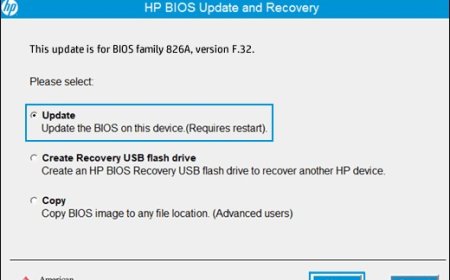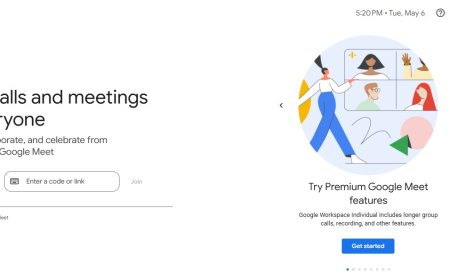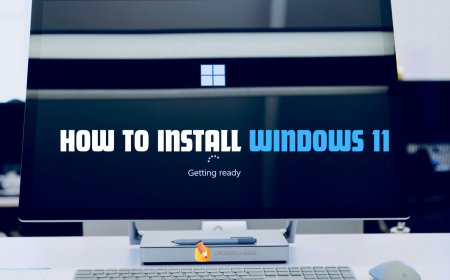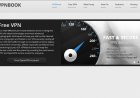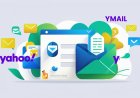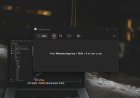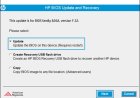How to Connect to a Free VPN Using VPNBook Without Downloads (Windows & Mac)
Learn how to connect to a free VPN using VPNBook without downloading additional software. Follow these simple steps to configure your VPN directly on Windows or Mac.

Steps to Connect to VPNBook Without Downloads
1. Get VPNBook Server Details
- Visit the VPNBook website.
- Navigate to the PPTP (Point-to-Point Tunneling Protocol) tab.
- Note the following information provided on the page:
- Server addresses (e.g.,
pptp-euro1.vpnbook.com) - Username (e.g.,
vpnbook) - Password (updated regularly, displayed on the same page).
- Server addresses (e.g.,
2. Set Up the VPN on Windows
-
Open VPN Settings:
- Go to Settings > Network & Internet > VPN.
- Click Add a VPN connection.
-
Configure the VPN:
- VPN Provider: Select Windows (built-in).
- Connection Name: Name it something memorable, like "VPNBook."
- Server Address: Enter the server address from VPNBook (e.g.,
pptp-euro1.vpnbook.com). - VPN Type: Choose Point-to-Point Tunneling Protocol (PPTP).
- Username and Password: Enter the credentials provided by VPNBook.
-
Save and Connect:
- Click Save.
- Select your newly added VPN connection and click Connect.
3. Set Up the VPN on Mac
-
Open Network Preferences:
- Go to System Preferences > Network.
- Click the + button to add a new network.
-
Configure the VPN:
- Interface: Select VPN.
- VPN Type: Choose PPTP (or L2TP if PPTP is unavailable on newer macOS).
- Service Name: Name it "VPNBook."
- Server Address: Enter the VPNBook server (e.g.,
pptp-euro1.vpnbook.com). - Account Name: Enter the username provided by VPNBook.
-
Authentication Settings:
- Enter the password provided by VPNBook.
- Click OK and then Apply to save the settings.
-
Connect:
- Select the VPN from the network list.
- Click Connect to establish the connection.
4. Verify the Connection
- Once connected, test your VPN by visiting WhatIsMyIP to ensure your IP address reflects the VPN server's location.
Additional Tips
- Password Updates: VPNBook updates its password periodically. Always check their website for the latest one.
- Troubleshooting: If the connection fails, ensure your firewall or antivirus settings aren't blocking PPTP traffic.
- Security Note: PPTP is less secure than other VPN protocols. Avoid using it for highly sensitive data.
What's Your Reaction?