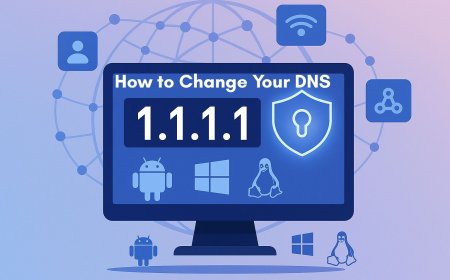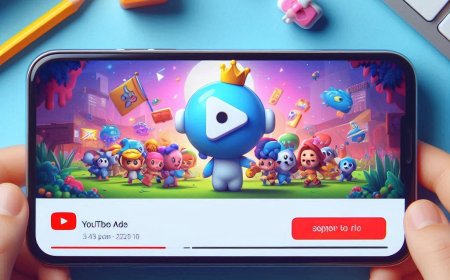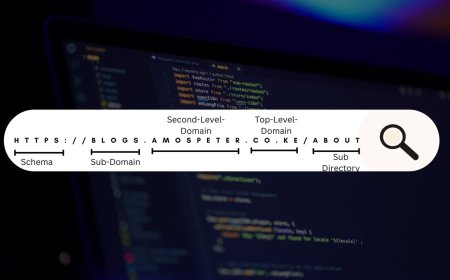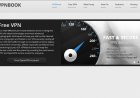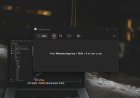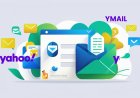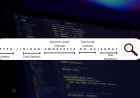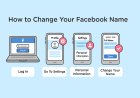How to Screenshot on Windows, Mac, and Kali Linux
Learn how to take a screenshot on Windows, Mac, and Kali Linux using built-in tools and shortcuts. Discover the best methods, tips, and advanced techniques for capturing your screen efficiently across different operating systems.

Taking a screenshot is an essential skill for capturing important information, troubleshooting issues, or sharing visual content. Whether you're using Windows, macOS, or Kali Linux, this guide covers the best methods to take a screenshot quickly and efficiently.
Methods to Take a Screenshot on Windows
1. Using the Print Screen (PrtScn) Key
-
Press PrtScn to capture the entire screen.
-
Open an image editor (like Paint or Photoshop) and paste (Ctrl + V) the screenshot.
-
Save the file as an image.
2. Windows + Print Screen Shortcut
-
Press Windows + PrtScn to take a full-screen screenshot.
-
The image is automatically saved in Pictures > Screenshots.
3. Using Snipping Tool (Windows 7, 8, 10, and 11)
-
Open Snipping Tool (search for it in the Start menu).
-
Click New, select the screen area, and save the snip.
4. Using Snip & Sketch (Windows 10 & 11)
-
Press Windows + Shift + S to open Snip & Sketch.
-
Select the area to capture; the screenshot is copied to the clipboard.
-
Edit or save the image from the notification popup.
5. Using Windows + G (For Gamers)
-
Press Windows + G to open the Xbox Game Bar.
-
Click the camera icon or press Windows + Alt + PrtScn to take a screenshot.
-
Screenshots are saved in Videos > Captures.
6. Using Third-Party Apps
-
Popular apps like Lightshot, Greenshot, and ShareX offer advanced screenshot features like annotations, cloud sharing, and scrolling captures.
Methods to Take a Screenshot on Mac
1. Capture the Entire Screen
-
Press Command (⌘) + Shift + 3 to take a full-screen screenshot.
-
The screenshot is saved to your desktop.
2. Capture a Selected Area
-
Press Command (⌘) + Shift + 4 to turn the cursor into a crosshair.
-
Drag to select the area and release to capture.
3. Capture a Specific Window
-
Press Command (⌘) + Shift + 4, then press Spacebar.
-
Click on the window to capture it.
4. Using Screenshot App (macOS Mojave and Later)
-
Press Command (⌘) + Shift + 5 to open the Screenshot app.
-
Choose from various screenshot and recording options.
Methods to Take a Screenshot on Kali Linux
1. Using the Print Screen Key
-
Press PrtScn to capture the entire screen.
-
The screenshot is saved in the Pictures folder.
2. Capture a Specific Area
-
Press Shift + PrtScn, then select the area to capture.
3. Using GNOME Screenshot Tool
-
Open the Screenshot tool from the Applications menu.
-
Choose to capture the entire screen, a window, or a selected area.
4. Using Flameshot (Advanced Tool)
-
Install Flameshot using:
sudo apt install flameshot -
Run flameshot gui and select your capture area.
5. Using Terminal (For Automation)
-
Run the following command to take a screenshot:
import -window root screenshot.png
Capturing screenshots on Windows, Mac, and Kali Linux is easy with various built-in tools and shortcuts. Whether you're a casual user or need advanced features, there's a method that suits your needs.
For more tech tips, visit Crosz Tech.
What's Your Reaction?








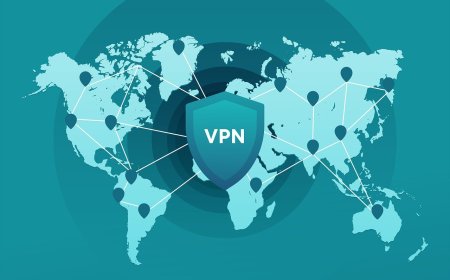
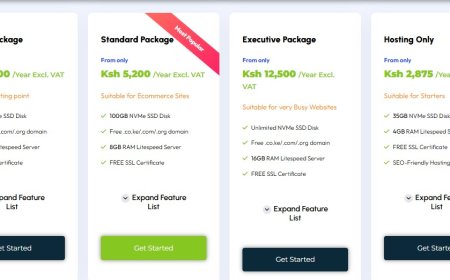
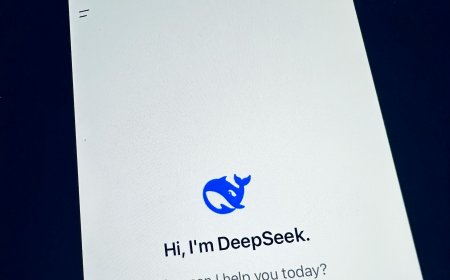
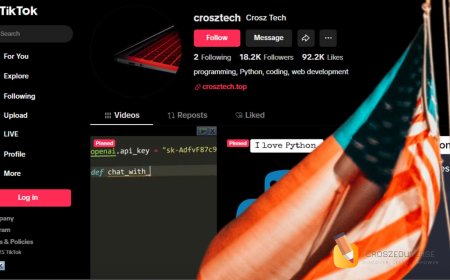

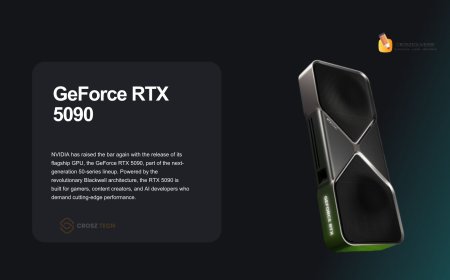


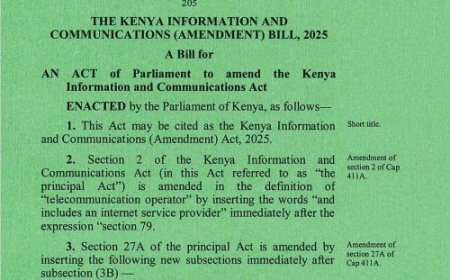



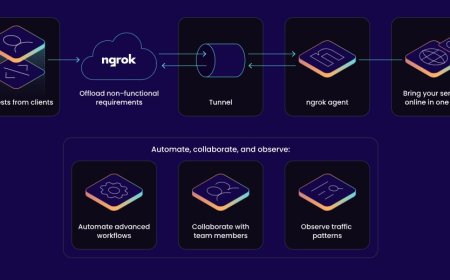


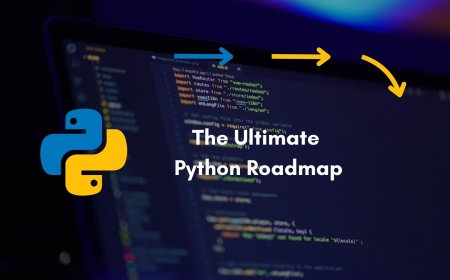



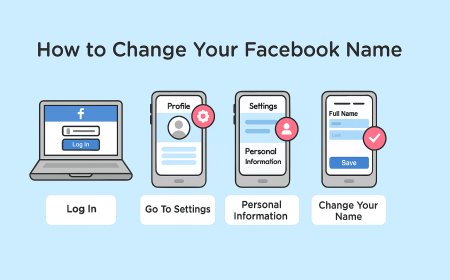
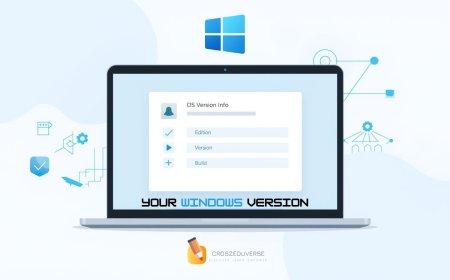
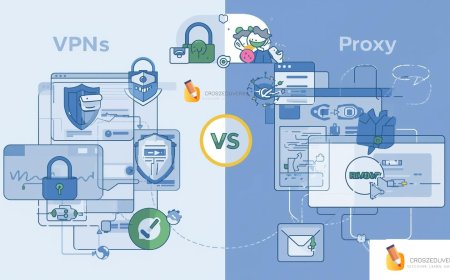


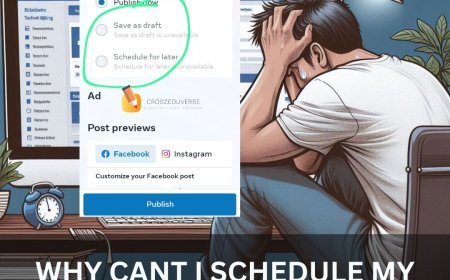
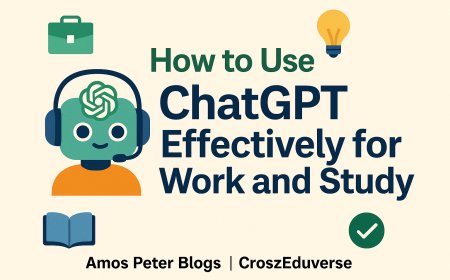
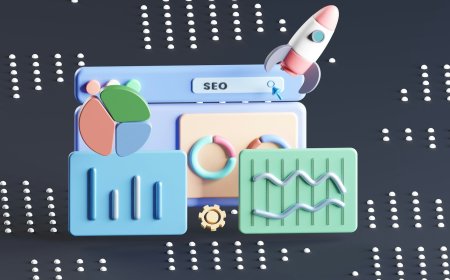
![2024 Social Media Image Sizes for All Networks [CHEATSHEET]](https://blogs.amospeter.co.ke/uploads/images/202406/image_430x256_666ad3fcd2380.jpg)