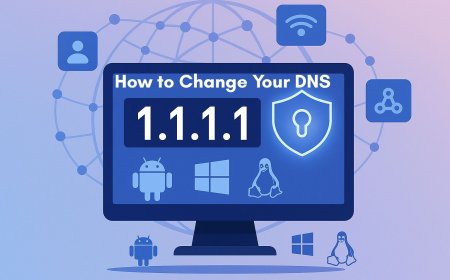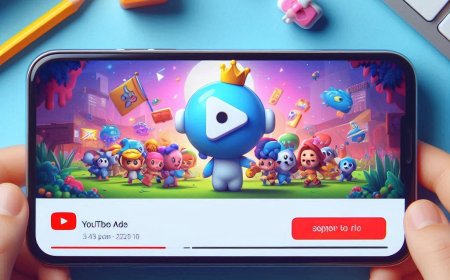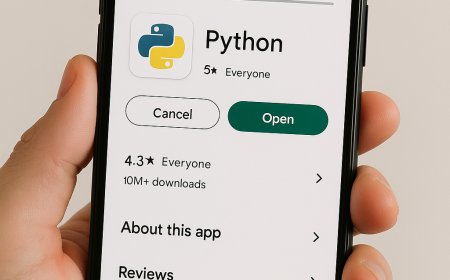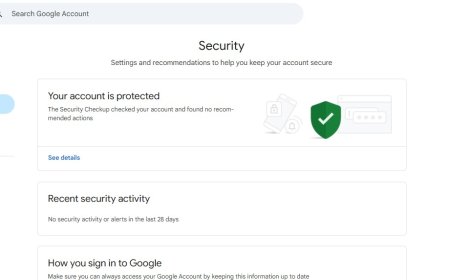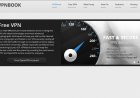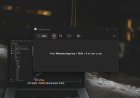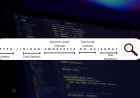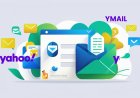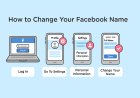GPT vs MBR: How to Check Your Disk Partition Type
Learn how to check if your computer uses GPT or MBR partition. Explore advantages, disadvantages, and which partition suits your system best

Understanding your computer's disk partitioning scheme is crucial for system performance, compatibility, and future upgrades. The two primary partitioning styles are Master Boot Record (MBR) and GUID Partition Table (GPT). This guide will walk you through how to check your disk's partition style and explore the advantages and disadvantages of each.
How to Check If Your Disk Uses GPT or MBR
1. Using Disk Management
-
Press
Win + Xand select Disk Management. -
Right-click on the disk (e.g., Disk 0) and choose Properties.
-
Go to the Volumes tab.
-
Under Partition Style, you'll see either Master Boot Record (MBR) or GUID Partition Table (GPT).
2. Using Command Prompt
-
Press
Win + Xand select Command Prompt (Admin). -
Type
diskpartand press Enter. -
Type
list diskand press Enter. -
In the list, look for a
*under the Gpt column.-
If there's a
*, the disk uses GPT. -
If there's no
*, the disk uses MBR.
-
3. Using Settings (Windows 11)
-
Open Settings and go to System > Storage.
-
Click on Advanced storage settings and then Disks & volumes.
-
Select the disk and click on Properties.
-
Under Partition Style, you'll see either GPT or MBR.
GPT vs. MBR: Advantages and Disadvantages
GPT (GUID Partition Table)
Advantages:
-
Supports Larger Drives: Handles disks larger than 2 TB.
-
More Partitions: Allows up to 128 primary partitions without the need for extended partitions.
-
Redundancy: Stores multiple copies of the partitioning and boot data across the disk, enhancing data integrity.
-
Error Checking: Uses CRC32 checksums to detect partition table corruption.
-
Required for UEFI: Necessary for booting Windows systems in UEFI mode.
Disadvantages:
-
Compatibility: Older systems with legacy BIOS may not support GPT.
-
Conversion Complexity: Converting from MBR to GPT typically requires data backup and disk reformatting.
MBR (Master Boot Record)
Advantages:
-
Widespread Compatibility: Supported by most older systems and operating systems.
-
Simplicity: Less complex structure compared to GPT.
Disadvantages:
-
Limited Size: Cannot handle disks larger than 2 TB.
-
Partition Limit: Supports only up to four primary partitions; additional partitions require extended partitions.
-
No Redundancy: Lacks backup partition tables, making data recovery more difficult in case of corruption.
-
No Error Checking: Does not include built-in error detection mechanisms.
When to Use GPT or MBR
-
Use GPT if:
-
Your disk is larger than 2 TB.
-
You're using a UEFI-based system.
-
You require more than four partitions.
-
You're setting up a new system or upgrading an existing one.
-
-
Use MBR if:
-
You're working with legacy BIOS systems.
-
The disk is smaller than 2 TB.
-
Compatibility with older operating systems is needed.
-
Converting Between MBR and GPT
Converting between MBR and GPT can be done using built-in Windows tools, but it's crucial to back up all data before proceeding, as the conversion process may erase all data on the disk.
For detailed instructions on converting between MBR and GPT, refer to Microsoft's official guide: Convert a disk to GPT or MBR partition scheme
Conclusion
Choosing between GPT and MBR depends on your system's requirements and hardware compatibility. GPT is the modern standard, offering support for larger disks and more partitions, along with enhanced data integrity features. MBR remains relevant for older systems and specific use cases. Understanding your disk's partition style is essential for system optimization and planning future upgrades.
What's Your Reaction?








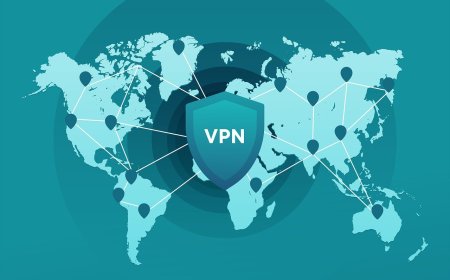
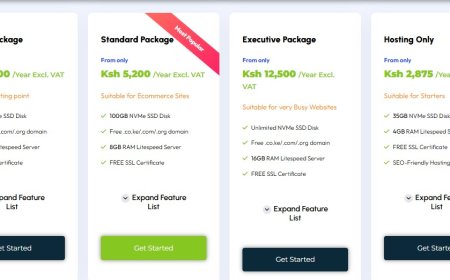
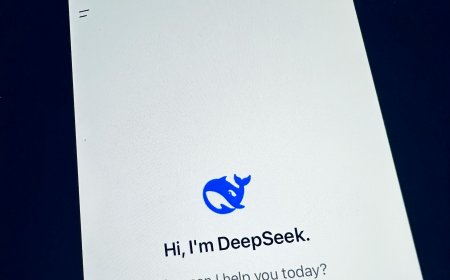
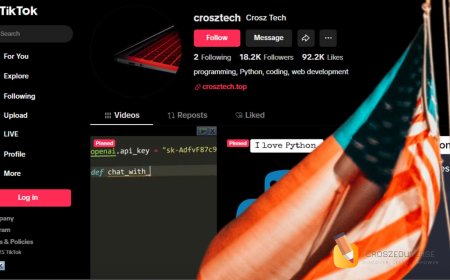

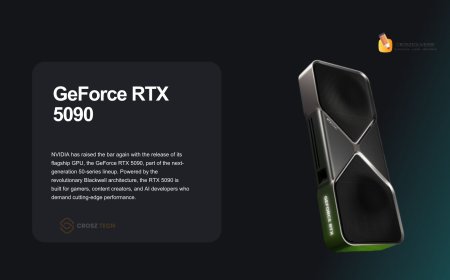





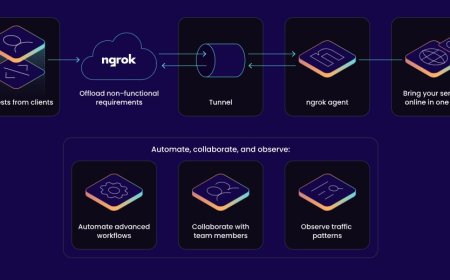


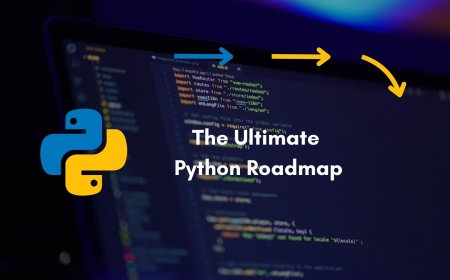



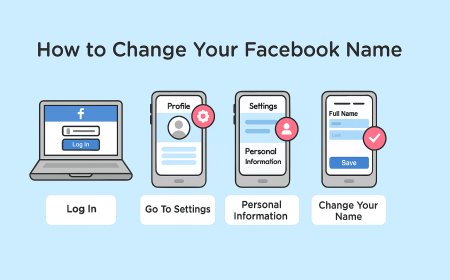
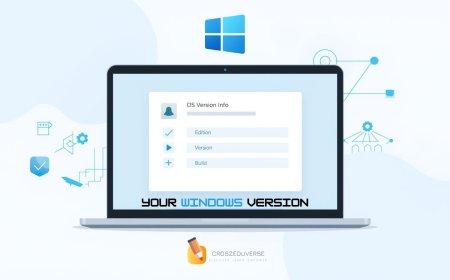
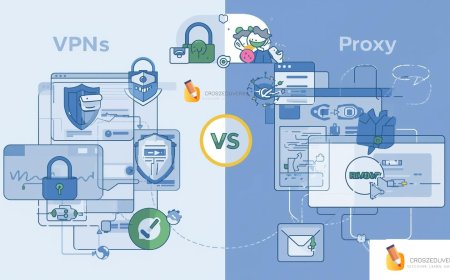


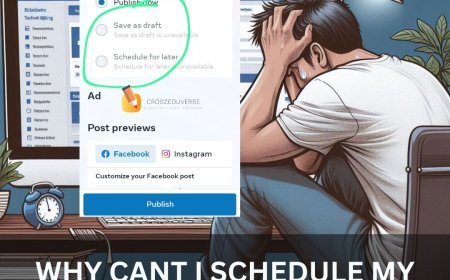
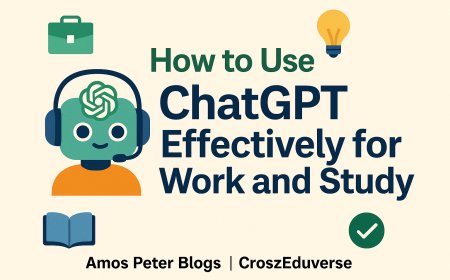
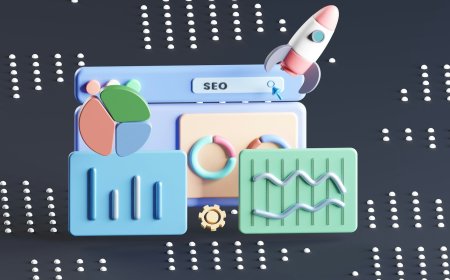
![2024 Social Media Image Sizes for All Networks [CHEATSHEET]](https://blogs.amospeter.co.ke/uploads/images/202406/image_430x256_666ad3fcd2380.jpg)