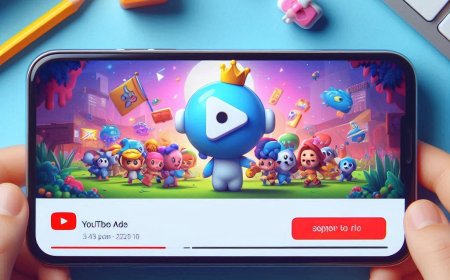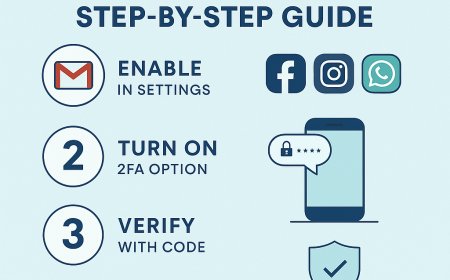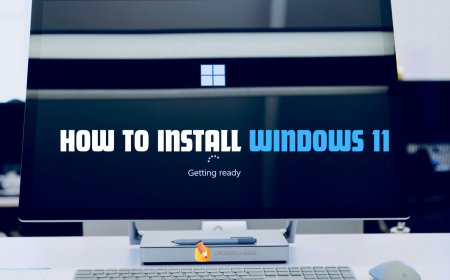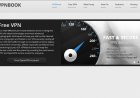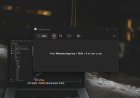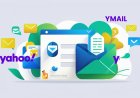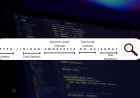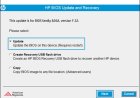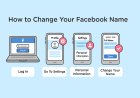How to Set Up 2FA on Your Google Account (Simple Step-by-Step Guide)
Learn how to easily enable two-factor authentication (2FA) on your Google account using your phone number, Google prompts, or an authenticator app. Protect your Gmail and personal data in minutes.
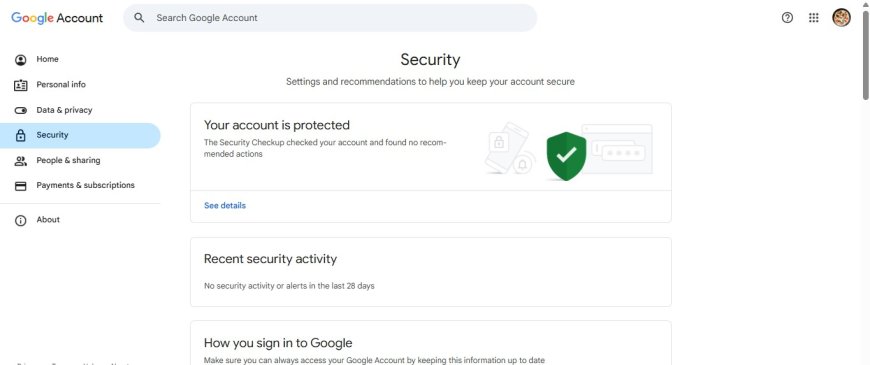
What is 2FA (Two-Factor Authentication)?
2FA adds an extra layer of security to your Google account. Even if someone knows your password, they can’t access your account without a second verification step like a code sent to your phone.
This is very important for anyone who uses Gmail, YouTube, Google Drive, or even Android.
Step-by-Step Guide to Set Up 2FA on Google
Step 1: Go to Your Google Account Settings
-
Open your browser and log in to https://myaccount.google.com
-
On the left panel, click on “Security”
Step 2: Select “2-Step Verification”
Scroll down to the “Signing in to Google” section.
Click on “2-Step Verification”, then click “Get Started”.
Step 3: Sign In Again to Confirm
For security, Google will ask you to sign in again. Enter your email and password.
Step 4: Choose Your Verification Method
You’ll see different 2FA options. Choose one:
Option 1: Google Prompt (Recommended)
-
Google sends a prompt to your phone.
-
Tap “Yes” to allow the login.
Option 2: Phone Number (Text or Call)
-
Enter your mobile number.
-
Choose whether you want to receive the code via Text (SMS) or Phone Call.
-
Enter the 6-digit code you receive.
Option 3: Authenticator App (e.g., Google Authenticator)
-
Download the Google Authenticator app from Play Store or App Store.
-
Scan the QR code displayed on your computer screen.
-
Enter the code shown in the app.
Tip: Authenticator apps are more secure than SMS.
Step 5: Backup Options (Highly Recommended)
To avoid getting locked out of your account, Google allows you to set:
-
Backup codes (Print or download and keep offline)
-
Backup phone number
-
Security key (optional for advanced users)
Step 6: Turn On 2-Step Verification
Once everything is set, click “Turn On” to activate 2FA.
Why You Should Use 2FA
-
Prevents unauthorized access even if your password is leaked.
-
Keeps your Gmail, Google Docs, Photos, and Drive safe.
-
Helps protect you from hackers and phishing attacks.
Frequently Asked Questions
Q: Can I turn off 2FA later?
Yes, you can go back to the same settings and click “Turn Off” though it’s not recommended.
Q: What if I lose my phone?
Use your backup codes or backup number to regain access.
Final Thoughts
In today’s digital world, setting up 2FA is not just an option it's a necessity. In under 5 minutes, you can add a strong shield to your Google account and avoid identity theft or data loss. Do it now stay safe online.
Need help setting it up? Contact us at CroszEduverse or follow our tech guides for more tips!
What's Your Reaction?








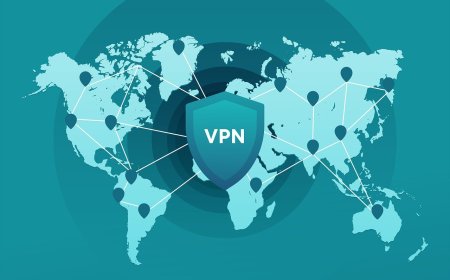
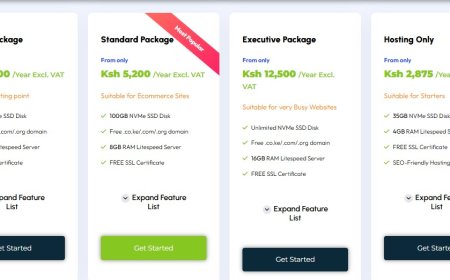
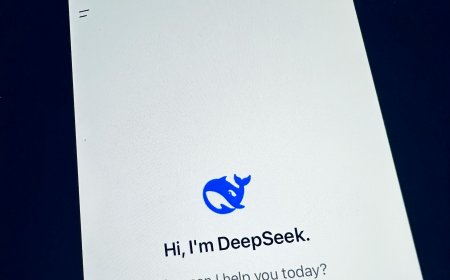
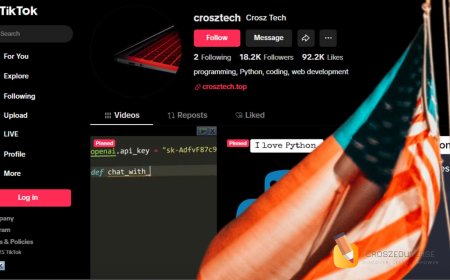

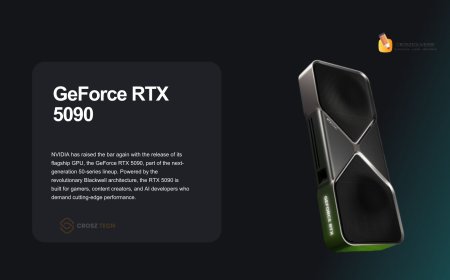


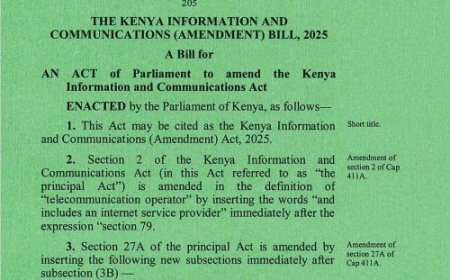



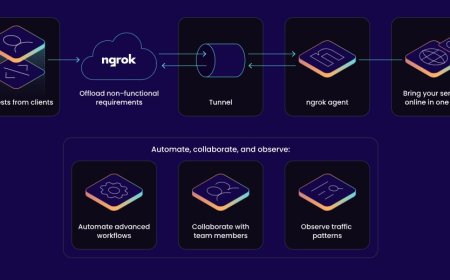


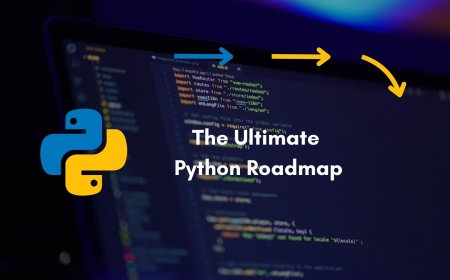


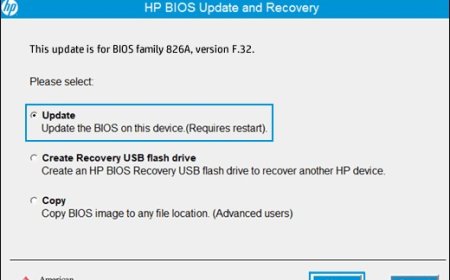

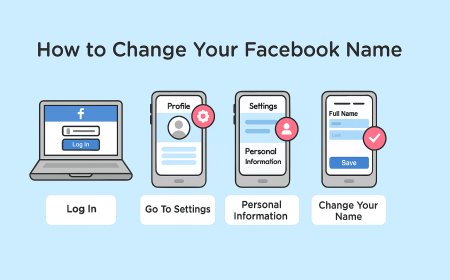
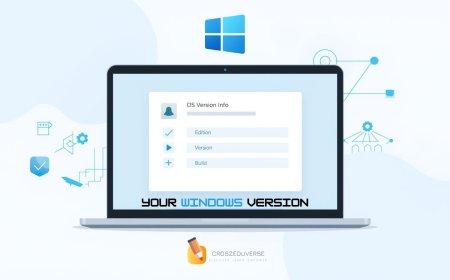


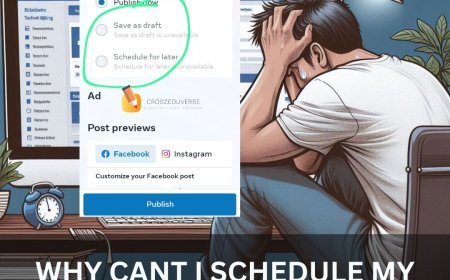
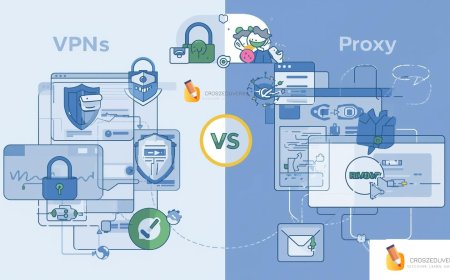
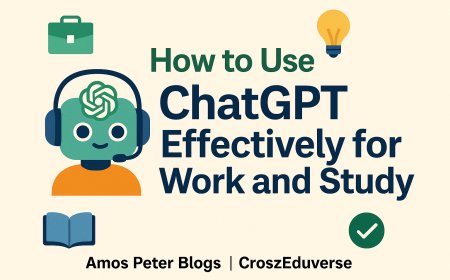
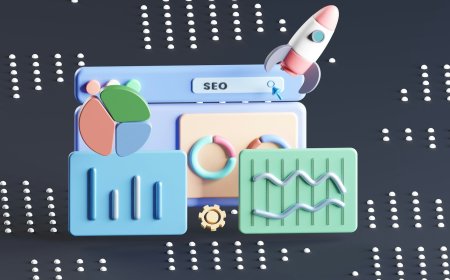
![2024 Social Media Image Sizes for All Networks [CHEATSHEET]](https://blogs.amospeter.co.ke/uploads/images/202406/image_430x256_666ad3fcd2380.jpg)