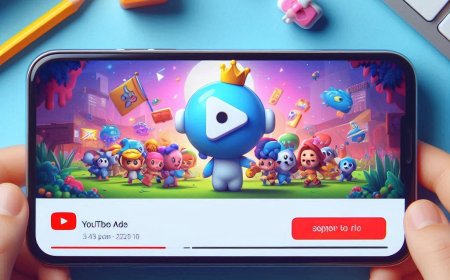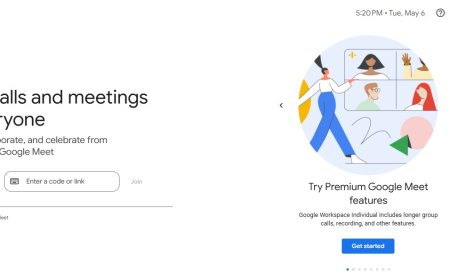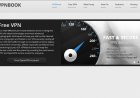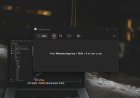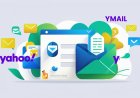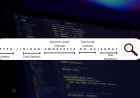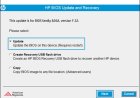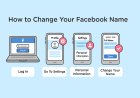How to Set Up Two-Factor Authentication on Your Devices
Learn how to secure your online accounts using Two-Factor Authentication (2FA). This easy guide covers how to enable 2FA on Gmail, Instagram, WhatsApp, and more — perfect for beginners who want to stay safe online.

1. What Is Two-Factor Authentication (2FA)?
Two-Factor Authentication adds an extra step when logging in.
You enter:
-
Your password
-
A code sent to your phone or generated by an app
Even if someone has your password, they can’t get in without your phone or code.
2. Why 2FA Is Important
-
Protects against hackers
-
Stops unauthorized logins
-
Adds a second layer of security
-
Required by many apps (banking, email, etc.)
3. Common 2FA Methods
-
SMS Codes – Sent to your phone number
-
Authenticator Apps – Generate secure codes (Google Authenticator, Microsoft Authenticator, Authy)
-
Security Keys – Physical USB devices for high-level security
4. How to Set Up 2FA on Popular Devices and Accounts
Gmail / Google Account
-
Click “2-Step Verification”
-
Follow prompts to add your phone number or authenticator app
-
Go to Settings & Privacy > Security and Login
-
Scroll to Use two-factor authentication
-
Choose between SMS or App authentication
-
Go to Settings > Security > Two-Factor Authentication
-
Turn it on and choose Text Message or Authentication App
-
Open app > Settings > Account > Two-step verification
-
Tap Enable and set a 6-digit PIN
Windows 10/11 (Microsoft Account)
-
Under Advanced security options, turn on Two-step verification
-
Use SMS or Microsoft Authenticator
iPhone / Apple ID
-
Go to Settings > [your name] > Password & Security
-
Tap Turn On Two-Factor Authentication
-
Follow the instructions
5. Tips for Using 2FA Safely
-
Don’t share your 2FA codes with anyone
-
Use an authenticator app instead of SMS when possible
-
Backup your recovery codes in a safe place
-
Avoid clicking suspicious links pretending to be 2FA messages
Hackers are getting smarter, but you can stay ahead by using 2FA on all your devices and accounts. It’s easy, fast, and free.
Want more cybersecurity tips? Keep following Amos Peter Blogs on CroszEduverse — your friendly guide to safe and smart tech.
What's Your Reaction?








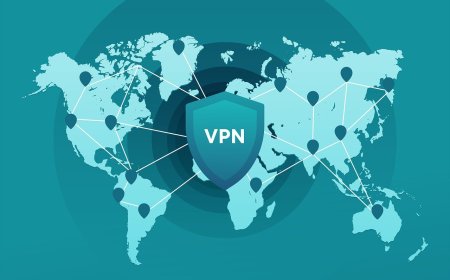
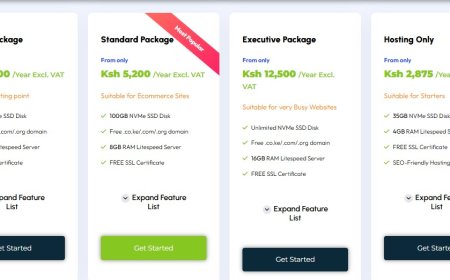
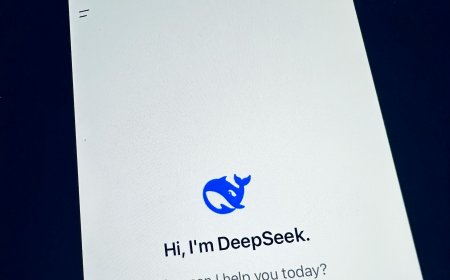
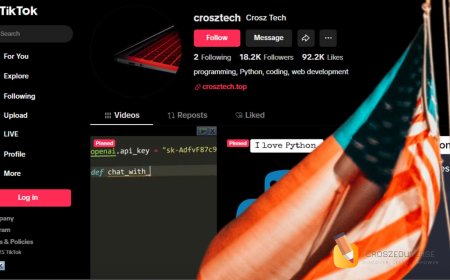

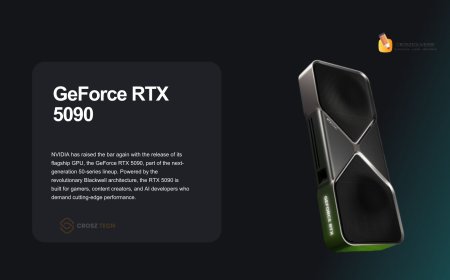


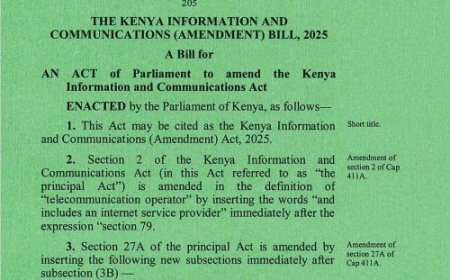



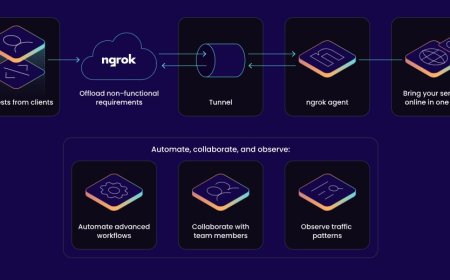


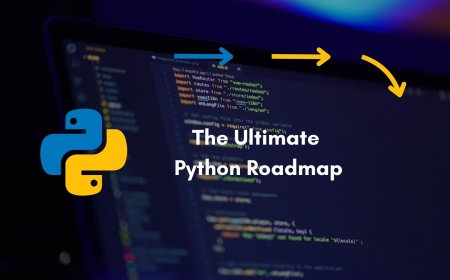


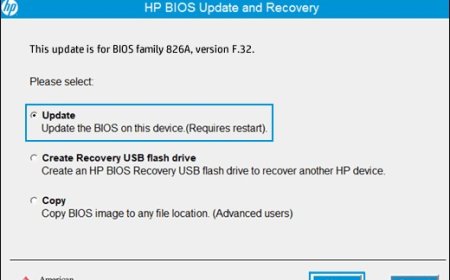

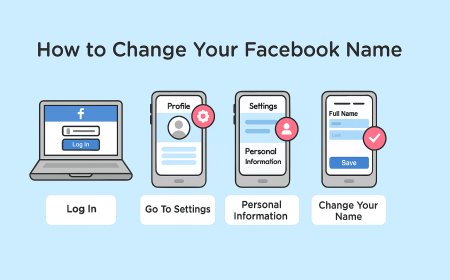
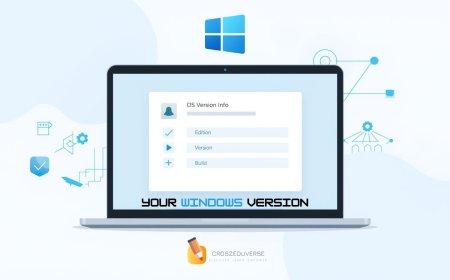


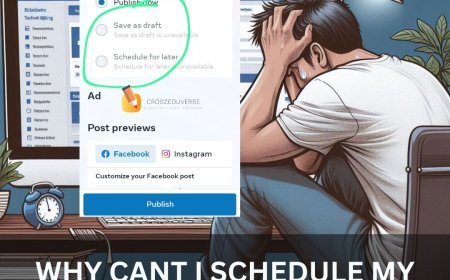
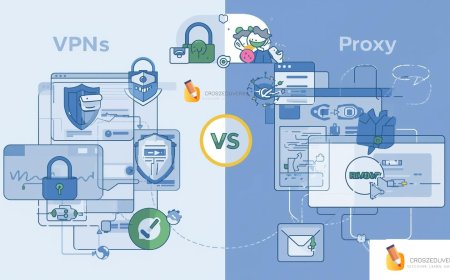
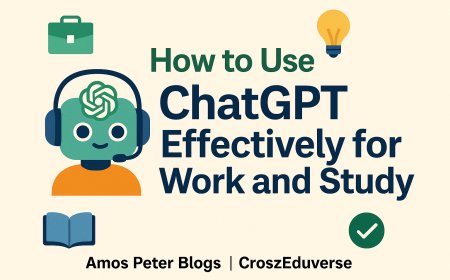
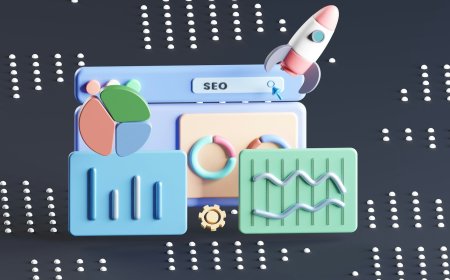
![2024 Social Media Image Sizes for All Networks [CHEATSHEET]](https://blogs.amospeter.co.ke/uploads/images/202406/image_430x256_666ad3fcd2380.jpg)