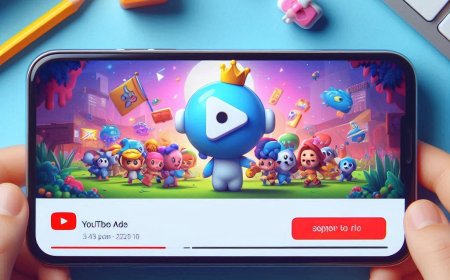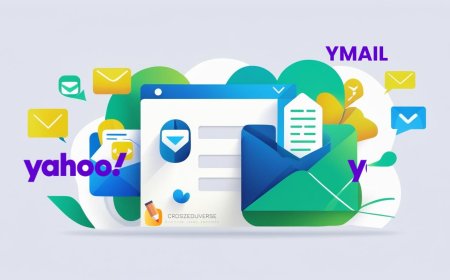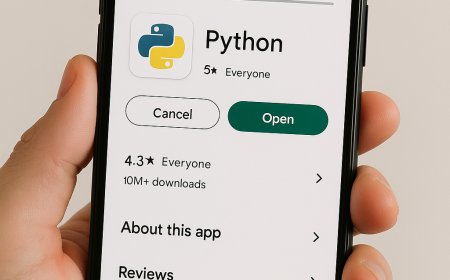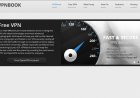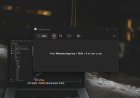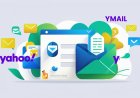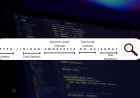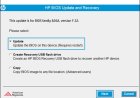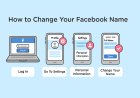How to Join a Google Meet on Android and PC – Step-by-Step Guide
Learn how to join a Google Meet using your Android phone or PC. This guide covers every step, from downloading the app to joining a meeting using a code or link. Ideal for beginners and remote workers.
1. Check if You Already Have Google Meet

Most Android phones come with Google Meet pre-installed.
-
Look for the app labeled “Meet” in your app drawer.
2. If You Don’t Have It
-
Open Google Play Store.
-
Search for “Google Meet”.
-
Tap Install.
3. Open the App
Sign in with your Google Account if prompted.
4. Join a Meeting
-
Tap on “Join with a code”.
-
Enter the code shared with you (e.g., abc-defg-hij).
-
Tap Join.
Tip:
If you receive a meeting link, just click it — the app will open automatically and join you in.
5. How to Join a Google Meet on PC
No Need to Install Anything
Google Meet works directly in your browser (preferably Chrome).
7. Enter the Code

-
Click on “Enter a code or link”.
-
Paste the meeting code or full link.
-
Click Join.
Tip:
Make sure your camera and microphone permissions are allowed in your browser.
8. Important Reminders
-
Always check the time and join at least 5 minutes early.
-
Use headphones or earphones for better sound quality.
-
Keep your mic muted unless you are speaking.
What's Your Reaction?








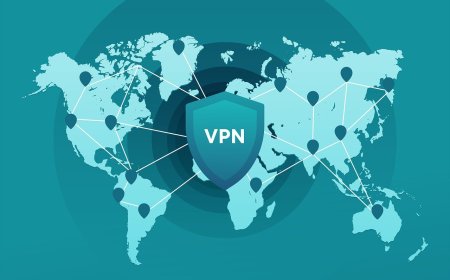
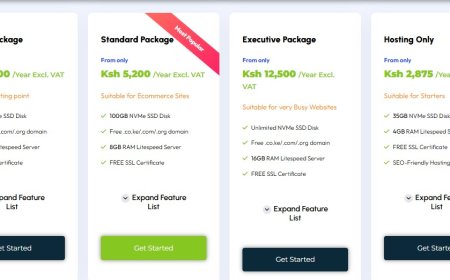
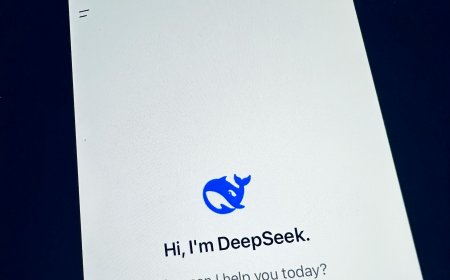
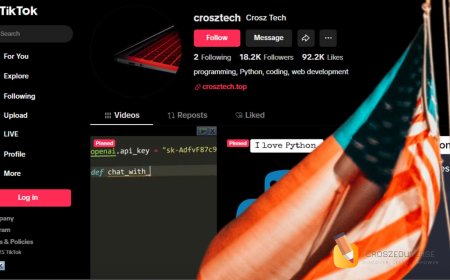

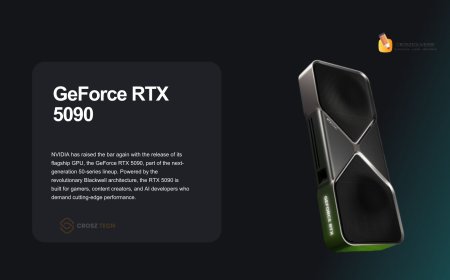


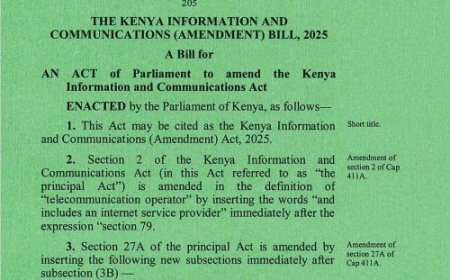



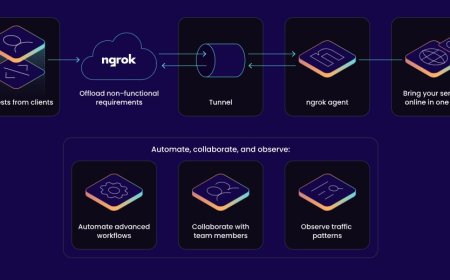


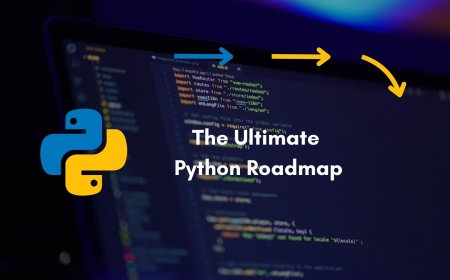


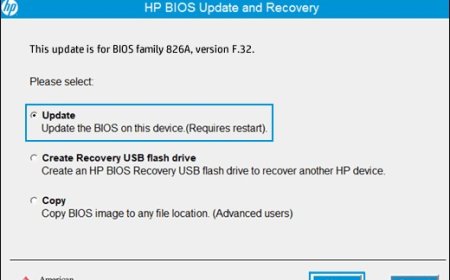

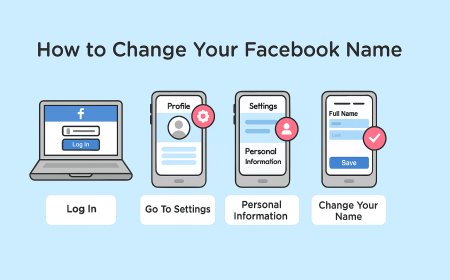
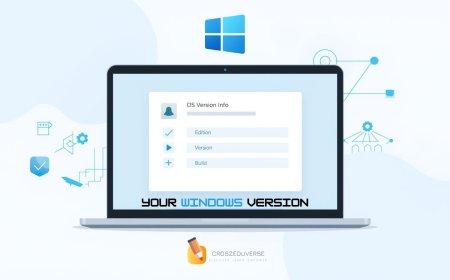


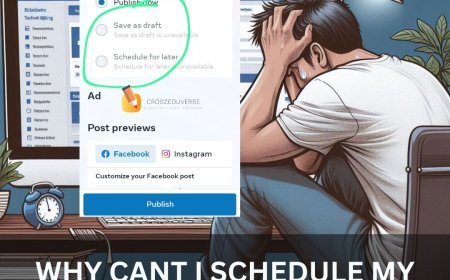
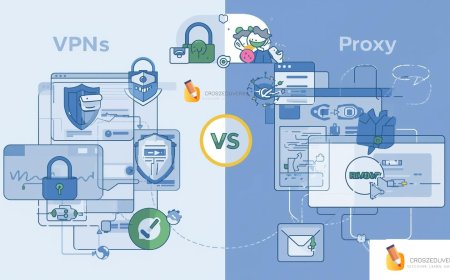
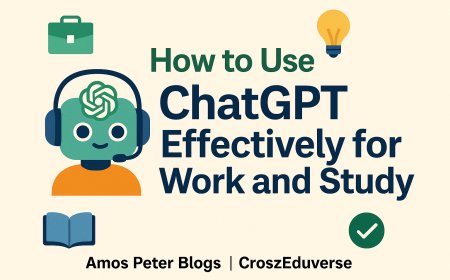
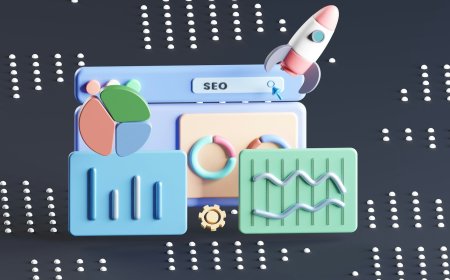
![2024 Social Media Image Sizes for All Networks [CHEATSHEET]](https://blogs.amospeter.co.ke/uploads/images/202406/image_430x256_666ad3fcd2380.jpg)