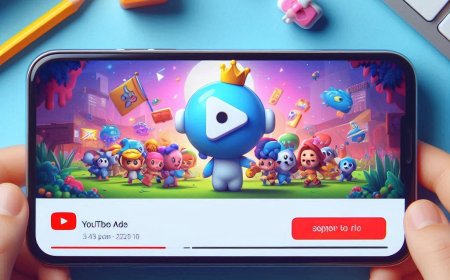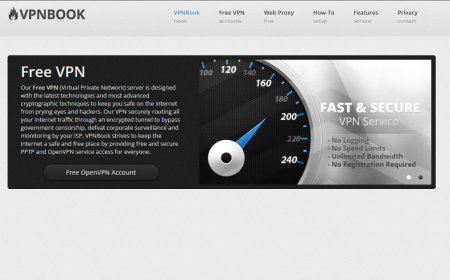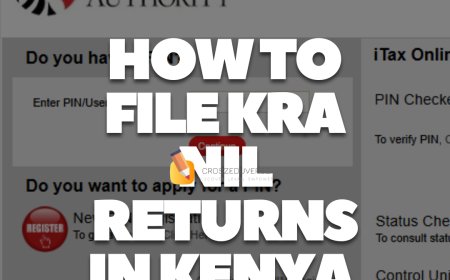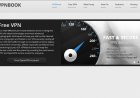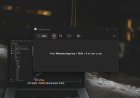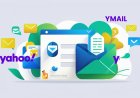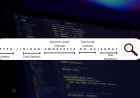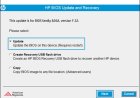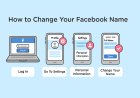How to Update Your BIOS: Step-by-Step Guide for Beginners
Want a faster, more stable PC? Learn how to update your BIOS safely with our easy step-by-step guide. Avoid common mistakes and boost your system’s performance today!
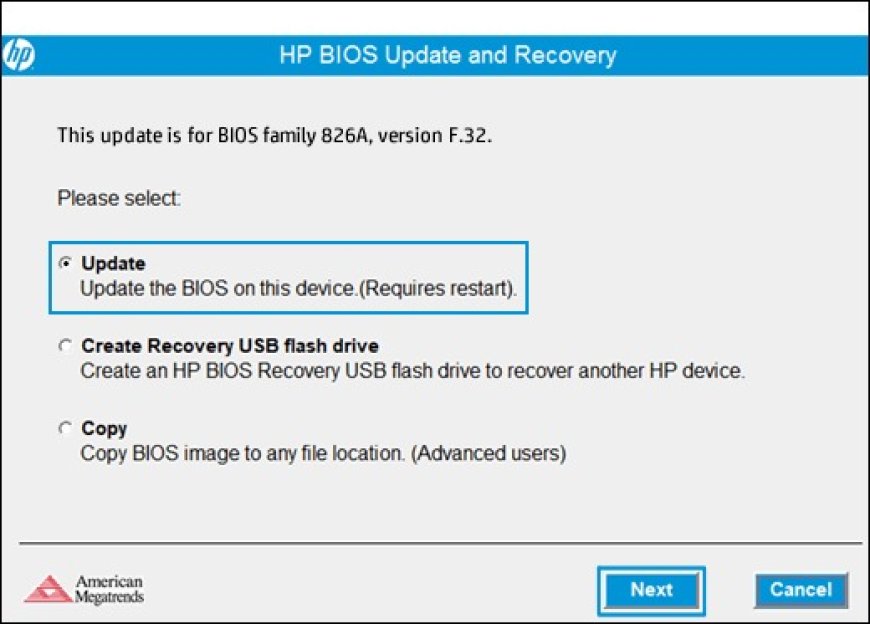
How to Update Your BIOS: A Simple, Step-by-Step Guide
Updating your BIOS might sound intimidating, but it's a straightforward process that can enhance your system's performance, compatibility, and security. In this guide, we'll walk you through the steps to safely update your BIOS, ensuring your computer runs smoothly and efficiently.
What Is BIOS and Why Should You Update It?
BIOS (Basic Input/Output System) is low-level software embedded in your computer's motherboard. It initializes hardware components during boot-up and provides runtime services for operating systems and programs.
Updating your BIOS can:
-
Enhance hardware compatibility: Support for newer CPUs, RAM, or storage devices.
-
Improve system stability and performance: Bug fixes and optimizations.
-
Patch security vulnerabilities: Protect against potential threats.
-
Enable new features: Access to advanced settings and configurations.
Step-by-Step Guide to Updating Your BIOS
1. Check Your Current BIOS Version
Before updating, identify your current BIOS version:
-
Press
Windows + Rto open the Run dialog. -
Type
msinfo32and press Enter. -
In the System Information window, locate BIOS Version/Date.
Note down the version number and release date.
2. Visit the Manufacturer's Support Website
Go to the official support page of your motherboard or laptop manufacturer:
-
ASUS: ASUS Support
-
MSI: MSI Support
-
Gigabyte: Gigabyte Support
-
Dell: Dell Support
-
HP: HP Support
Search for your specific model and navigate to the BIOS or Firmware section.
3. Download the Latest BIOS Update
Ensure the BIOS update matches your motherboard model and current version. Download the update file, which is typically in a .zip format.
Important: Only download BIOS updates from the official manufacturer's website to avoid potential security risks.
4. Prepare a USB Flash Drive (If Required)
If the update requires a bootable USB drive:
-
Insert a USB flash drive into your computer.
-
Format it to FAT32 file system.
-
Extract the downloaded BIOS file and copy it to the USB drive.
5. Update the BIOS
Method 1: Using Windows-Based Utility
Some manufacturers provide utilities to update the BIOS within Windows:
-
Run the downloaded BIOS update utility.
-
Follow the on-screen instructions to complete the update.
-
Your system will restart and apply the BIOS update.
Method 2: Using BIOS Setup Utility
For manual updates:
-
Restart your computer and enter the BIOS setup by pressing the designated key (often
F2,DEL, orESC) during boot. -
Locate the BIOS update utility (e.g., ASUS EZ Flash, MSI M-Flash).
-
Select the BIOS file from the USB drive.
-
Confirm and initiate the update.
-
Wait for the process to complete and restart your system.
Caution: Do not interrupt the BIOS update process. Interruptions can render your motherboard unusable.
6. Verify the Update
After the system restarts:
-
Enter the BIOS setup again.
-
Check the BIOS version to ensure the update was successful.
Alternatively, use msinfo32 in Windows to verify the BIOS version.
Best Practices for a Safe BIOS Update
-
Backup your data: Although BIOS updates don't affect data, it's always wise to back up important files.
-
Use a reliable power source: Ensure your laptop is plugged in or your desktop is connected to an uninterruptible power supply (UPS) to prevent power loss during the update.
-
Follow official instructions: Adhere to the manufacturer's guidelines to avoid complications.
-
Avoid unnecessary updates: Only update the BIOS if the new version addresses a specific issue or adds a feature you need.
Final Thoughts
Updating your BIOS can seem daunting, but by following these steps carefully, you can ensure your system remains up-to-date and performs optimally. Always prioritize safety by using official tools and resources, and remember that if your system is running fine, there's often no immediate need to update the BIOS.
If you have any questions or need assistance with a specific motherboard model, feel free to ask!
What's Your Reaction?








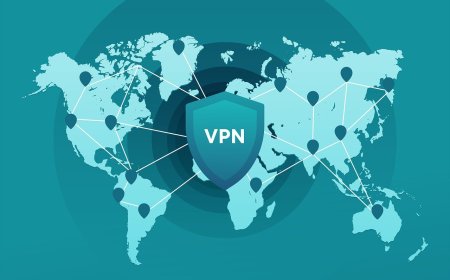
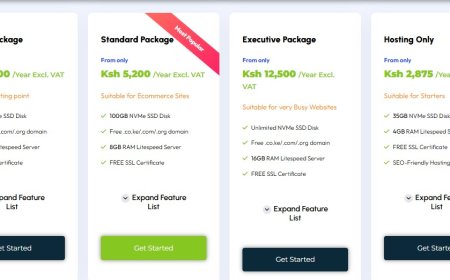
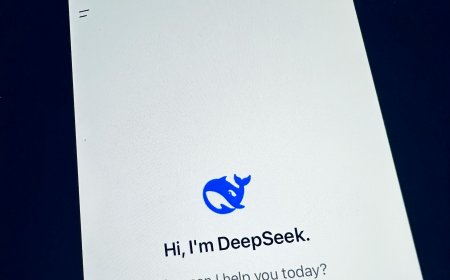
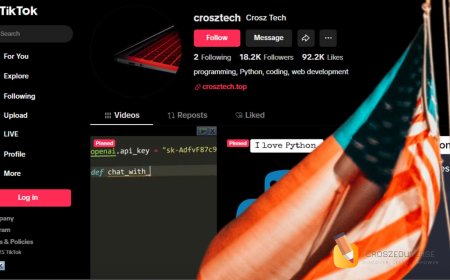

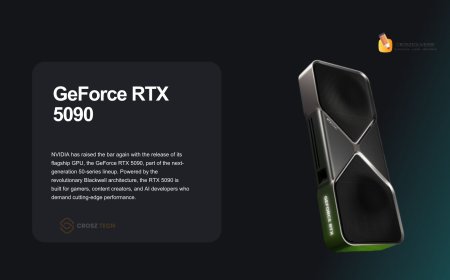


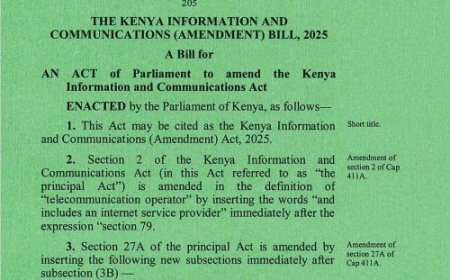



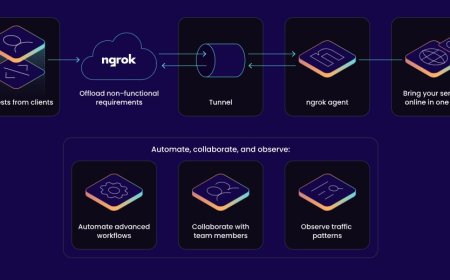


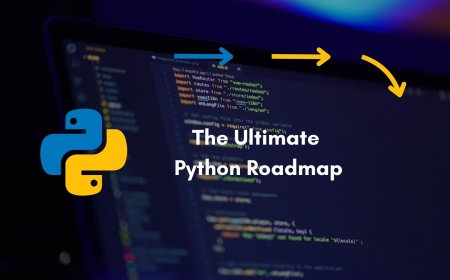


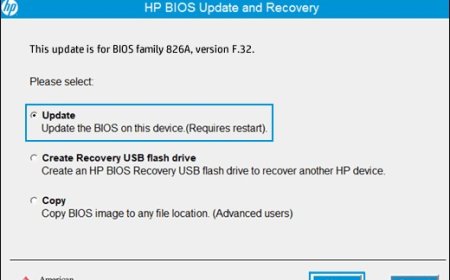

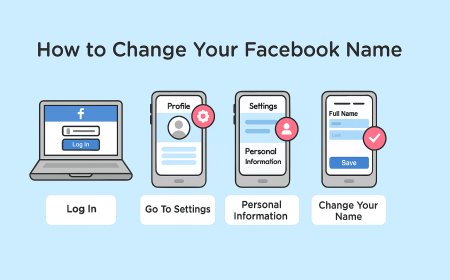
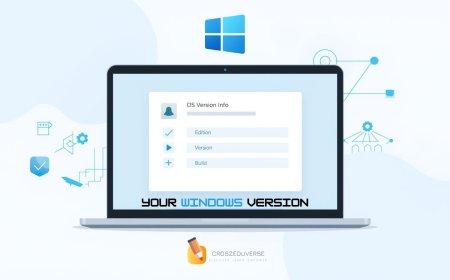


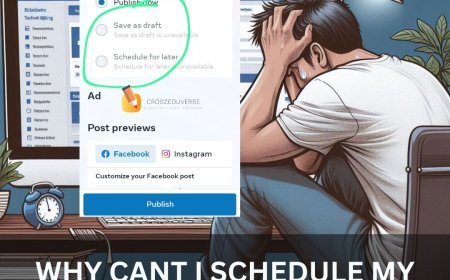
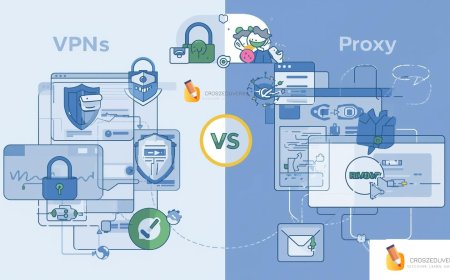
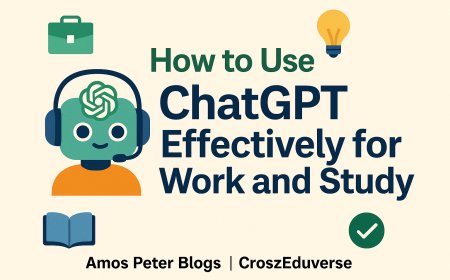
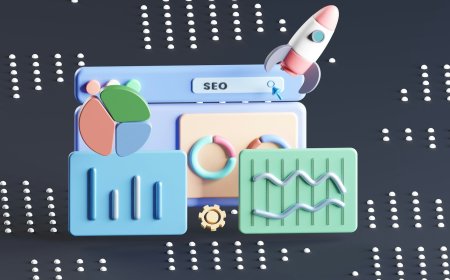
![2024 Social Media Image Sizes for All Networks [CHEATSHEET]](https://blogs.amospeter.co.ke/uploads/images/202406/image_430x256_666ad3fcd2380.jpg)