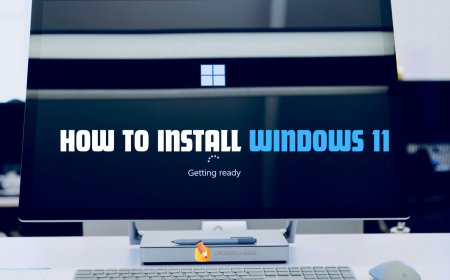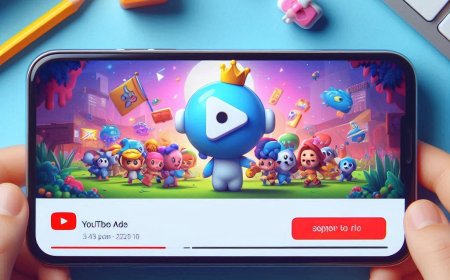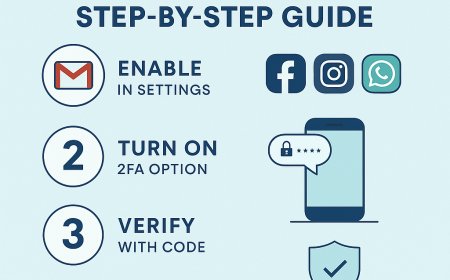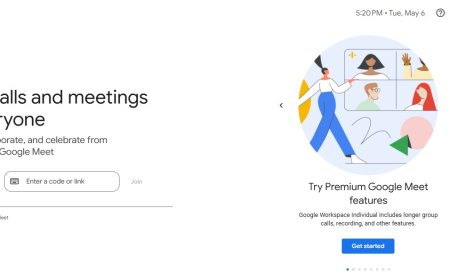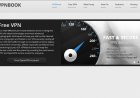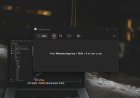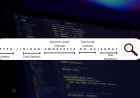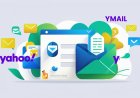How to Backup and Recover WhatsApp Data: A Comprehensive Guide
Backing up your WhatsApp data is crucial to ensure that your messages and media are safe in case of device loss or upgrade. This guide will walk you through the steps to backup, recover, and transfer your WhatsApp data, addressing common questions along the way.
1. How Do I Backup All My WhatsApp Data?

For Android Users
- Google Drive Backup:
- Open WhatsApp: Launch the WhatsApp app on your device.
- Go to Settings: Tap the three dots in the upper-right corner and select 'Settings'.
- Select Chats: Tap on 'Chats' and then 'Chat backup'.
- Backup to Google Drive: Tap 'Back up to Google Drive' and choose the backup frequency (daily, weekly, monthly).
- Select Account: Choose the Google account you want to use for the backup.
- Include Videos: If you want to backup videos, check the 'Include videos' option.
- Start Backup: Tap 'Back Up' to initiate an immediate backup.
For iOS Users
- iCloud Backup:
- Open WhatsApp: Launch WhatsApp on your iPhone.
- Go to Settings: Tap 'Settings' in the bottom-right corner.
- Select Chats: Tap on 'Chats' and then 'Chat Backup'.
- Backup Now: Tap 'Back Up Now' to start the backup process.
- Auto Backup: Set up automatic backups by selecting 'Auto Backup' and choosing the frequency (daily, weekly, monthly).
- Include Videos: Enable 'Include Videos' if you wish to backup video files as well.
2. How Can I Recover My Data from WhatsApp?
For Android Users
- Reinstall WhatsApp:
- Uninstall WhatsApp: Remove WhatsApp from your device.
- Reinstall WhatsApp: Download and install WhatsApp from the Google Play Store.
- Verify Your Number: Open WhatsApp and verify your phone number.
- Restore from Google Drive: WhatsApp will prompt you to restore your messages and media from Google Drive. Tap 'Restore' and wait for the process to complete.
For iOS Users
- Reinstall WhatsApp:
- Uninstall WhatsApp: Remove WhatsApp from your iPhone.
- Reinstall WhatsApp: Download and install WhatsApp from the App Store.
- Verify Your Number: Open WhatsApp and verify your phone number.
- Restore from iCloud: WhatsApp will prompt you to restore your chat history from iCloud. Tap 'Restore Chat History' and wait for the process to complete.
3. Can I Get My WhatsApp Data Back Without Backup?
Recovering WhatsApp data without a backup can be challenging, but it is sometimes possible using third-party recovery tools. These tools can scan your device for deleted WhatsApp data and attempt to recover it. Popular tools include:
-
Dr.Fone - Data Recovery:
- Download Dr.Fone: Install the Dr.Fone app on your computer.
- Connect Your Device: Connect your phone to the computer using a USB cable.
- Scan for Lost Data: Use Dr.Fone to scan your device for lost WhatsApp data.
- Recover Data: Follow the prompts to recover and save your data.
-
EaseUS MobiSaver:
- Download EaseUS MobiSaver: Install the EaseUS MobiSaver app on your computer.
- Connect Your Device: Connect your phone to the computer using a USB cable.
- Scan for Lost Data: Use EaseUS MobiSaver to scan for deleted WhatsApp data.
- Recover Data: Follow the instructions to recover your data.
4. How Do I Transfer All WhatsApp Data to My New Phone?
For Android to Android
-
Backup on Old Phone:
- Follow the steps to backup your WhatsApp data to Google Drive.
-
Restore on New Phone:
- Install WhatsApp: Download and install WhatsApp on your new Android phone.
- Verify Your Number: Open WhatsApp and verify your phone number.
- Restore Backup: WhatsApp will prompt you to restore your data from Google Drive. Tap 'Restore' and wait for the process to complete.
For iOS to iOS
-
Backup on Old Phone:
- Follow the steps to backup your WhatsApp data to iCloud.
-
Restore on New Phone:
- Install WhatsApp: Download and install WhatsApp on your new iPhone.
- Verify Your Number: Open WhatsApp and verify your phone number.
- Restore Backup: WhatsApp will prompt you to restore your chat history from iCloud. Tap 'Restore Chat History' and wait for the process to complete.
For Android to iOS or iOS to Android
-
Use WhatsApp’s Transfer Feature:
- Install Move to iOS App (for Android to iOS): Use the 'Move to iOS' app during the setup of your new iPhone.
- Use Third-Party Apps (for both directions): Apps like 'Wutsapper' or 'MobileTrans' can help transfer WhatsApp data between Android and iOS.
-
Follow Instructions:
- Each app will have specific steps to follow for transferring data. Ensure both devices are connected to the same Wi-Fi network and follow the prompts.
5. Summary
Backing up and recovering your WhatsApp data is essential to protect your valuable conversations and media files. By following the steps outlined in this guide, you can easily backup, recover, and transfer your WhatsApp data across devices. Whether you're moving to a new phone or restoring lost data, these methods will help ensure your WhatsApp data remains safe and accessible.
Stay updated with Croszeduverse for more helpful guides and tech tips!
What's Your Reaction?







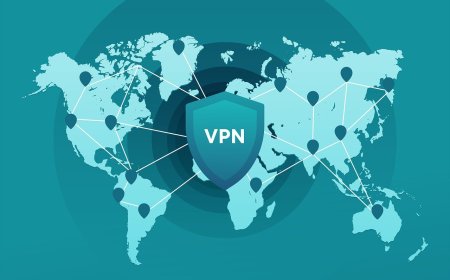
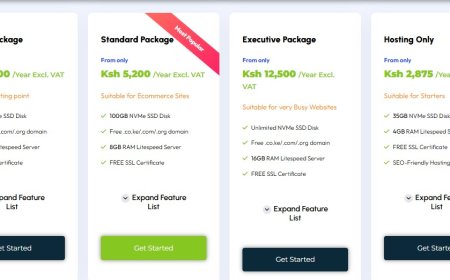
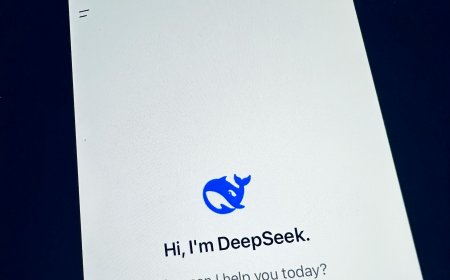
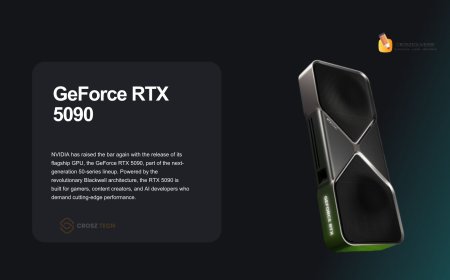
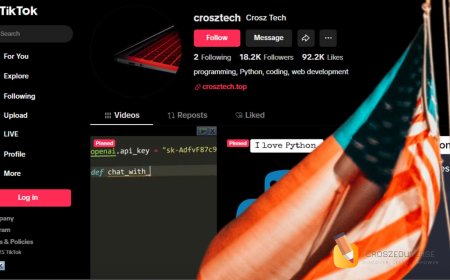







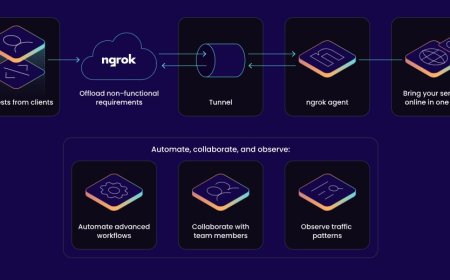


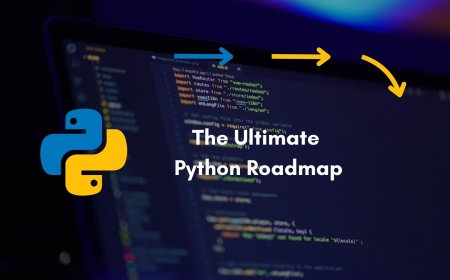


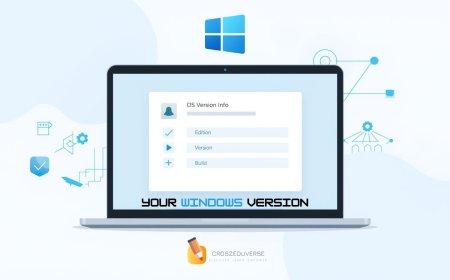
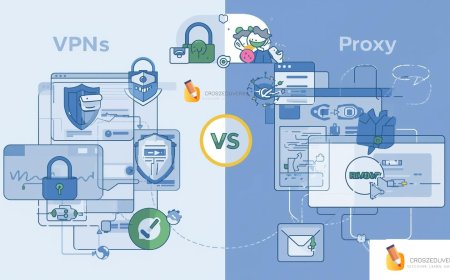
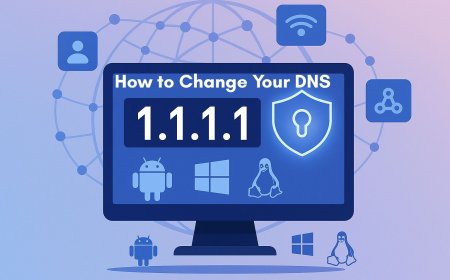



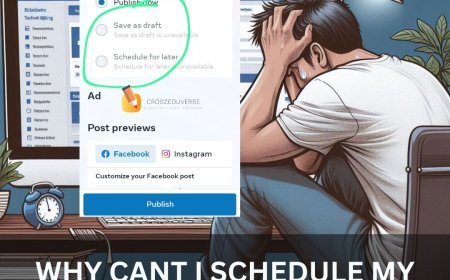
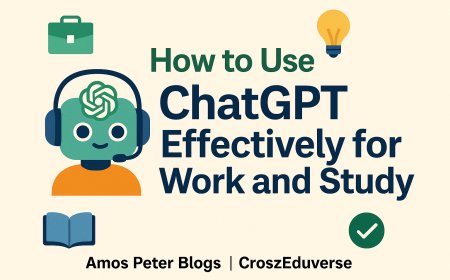
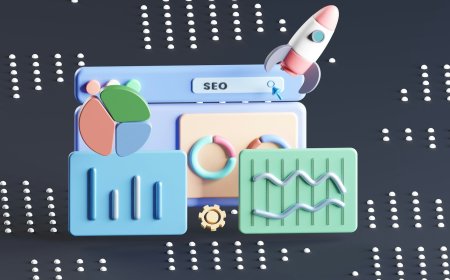
![2024 Social Media Image Sizes for All Networks [CHEATSHEET]](https://blogs.amospeter.co.ke/uploads/images/202406/image_430x256_666ad3fcd2380.jpg)