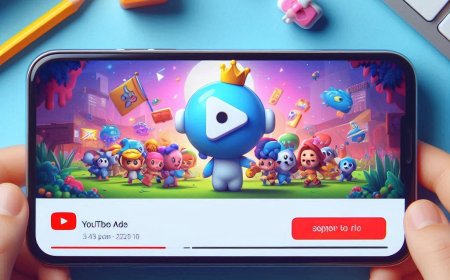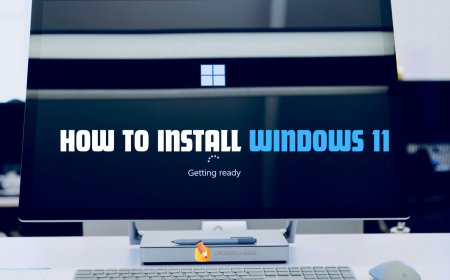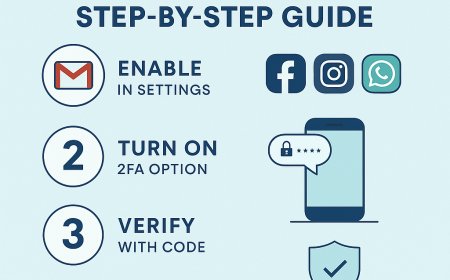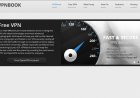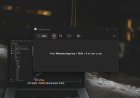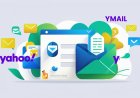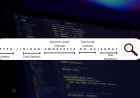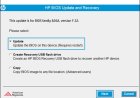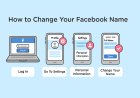How to Create FTP in cPanel and Connect to It
Learn how to create an FTP account in cPanel and seamlessly connect to it. This step-by-step guide covers everything from setting up the FTP account to connecting it using FTP clients like FileZilla or Cyberduck. Perfect for managing your website files efficiently!

FTP (File Transfer Protocol) is a crucial tool for managing website files on a server. With FTP, you can easily upload, download, and edit files without directly accessing your website's backend. Here’s a simple guide to creating an FTP account in cPanel and connecting to it.
Step 1: Logging into cPanel
- Access your hosting account's cPanel by navigating to
https://yourdomain.com/cpanel. - Enter your cPanel username and password.
Step 2: Creating an FTP Account
- Locate the FTP Section: Once logged in, scroll down to the "Files" section and click FTP Accounts.
- Fill in the Details:
- Log in: Enter a username for the FTP account.
- Domain: Select the domain this FTP account will be associated with.
- Password: Set a strong password or use the password generator for enhanced security.
- Directory: Specify the directory this FTP account will access. Leave it blank to grant access to the entire home directory.
- Quota: Set a storage limit or choose “Unlimited” for unrestricted access.
- Create Account: Click Create FTP Account to finalize the process.
Step 3: Connecting to FTP Using an FTP Client
Once the account is created, you’ll need an FTP client to connect to the server. Popular choices include FileZilla, Cyberduck, and WinSCP.
Step 3.1: Gathering Connection Details
To connect, you’ll need:
- FTP Host: Usually
ftp.yourdomain.comor your server's IP address. - FTP Username: The username you created in cPanel.
- FTP Password: The password you set earlier.
- Port: Typically 21 for FTP.
Step 3.2: Connecting with FileZilla
- Download and Install FileZilla: If you haven’t already, download FileZilla from FileZilla’s official website.
- Open FileZilla: Launch the program.
- Enter Details:
- In the Host field, type your FTP Host.
- Add the Username and Password you created in cPanel.
- Set the Port to 21.
- Connect: Click the Quickconnect button.
FileZilla will establish a connection and display your local files on the left and the server files on the right. You can now drag and drop files between your computer and server.
Troubleshooting Tips
- Incorrect Login Details: Double-check your username and password.
- Firewall Issues: Ensure your firewall allows FTP connections.
- Passive vs. Active Mode: If you face issues, try switching the connection mode in your FTP client settings.
Why Use FTP?
FTP is an efficient and secure way to manage website files, allowing developers and website managers to:
- Upload and edit files directly.
- Back up website content quickly.
- Transfer large files without restrictions.
With this guide, creating and connecting an FTP account in cPanel is a straightforward process. Start managing your website files efficiently today!
What's Your Reaction?








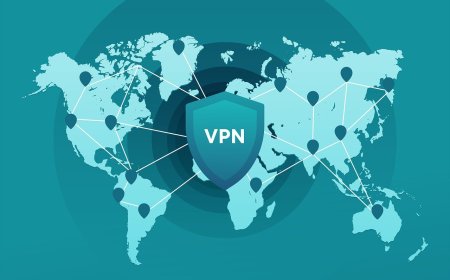
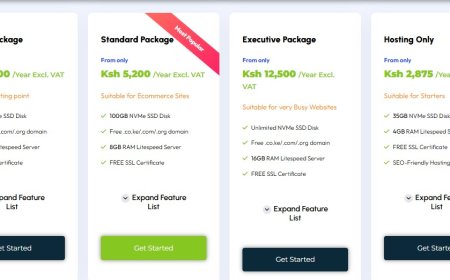
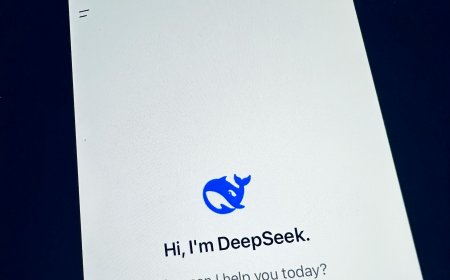
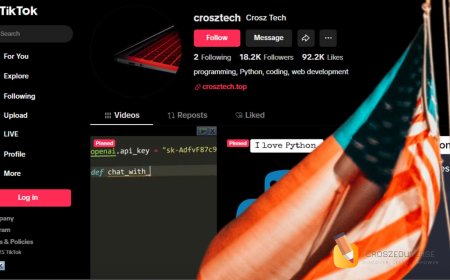

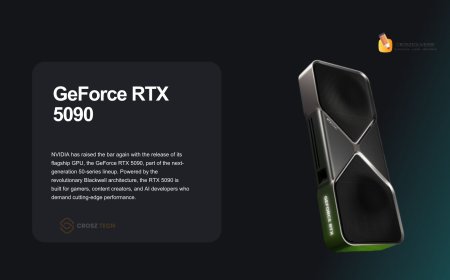


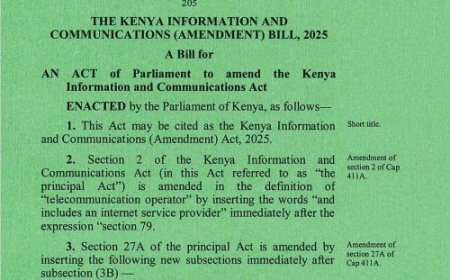



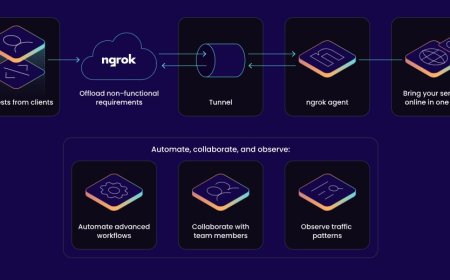


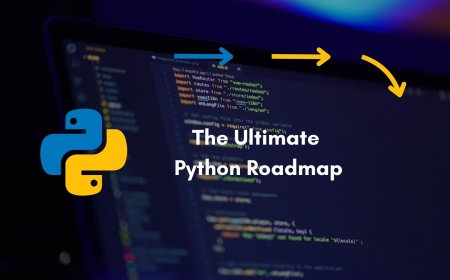


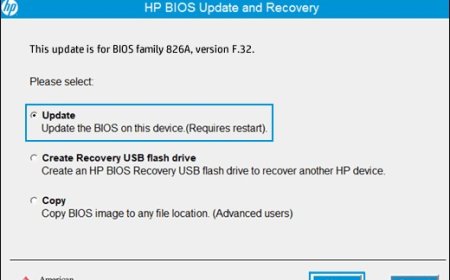

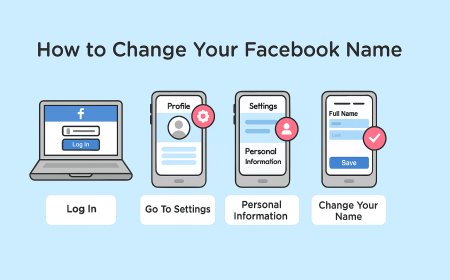
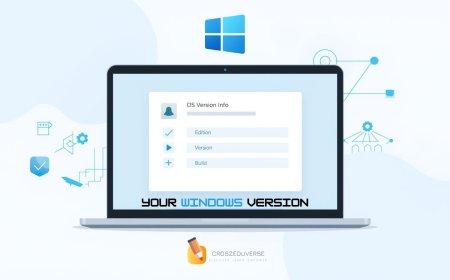


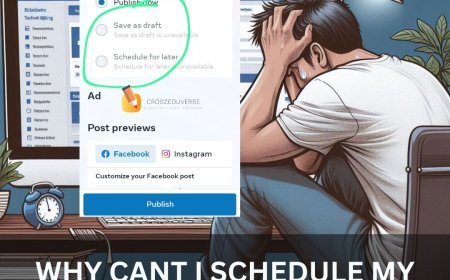
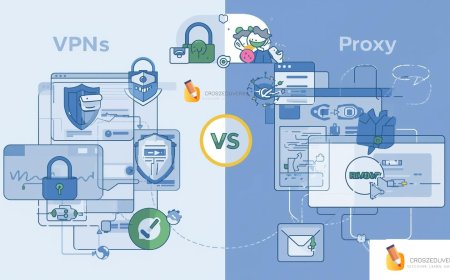
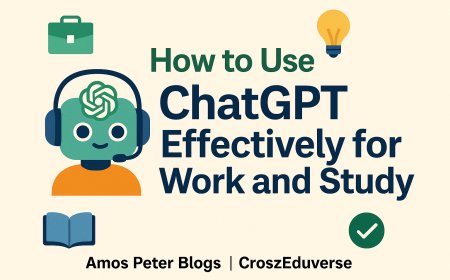
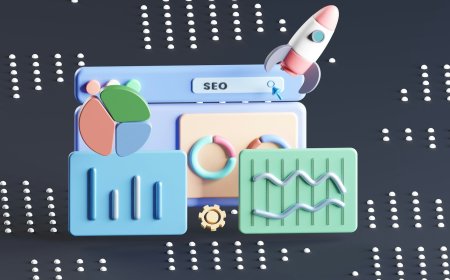
![2024 Social Media Image Sizes for All Networks [CHEATSHEET]](https://blogs.amospeter.co.ke/uploads/images/202406/image_430x256_666ad3fcd2380.jpg)