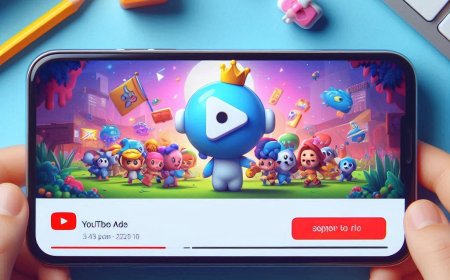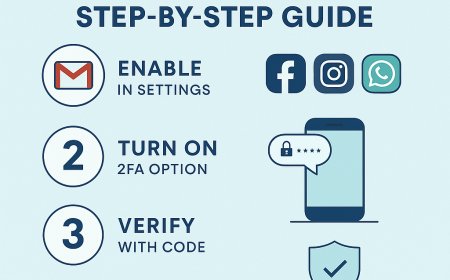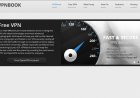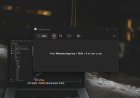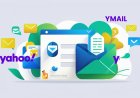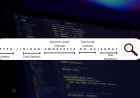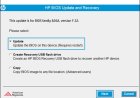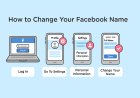32-Bit vs. 64-Bit CPUs: What’s the Difference & Why It Matters
What does 32-bit vs. 64-bit mean when buying a computer? Learn the key differences, how they affect speed and performance, and which one is best for your needs.

If you’ve ever shopped for a computer, you’ve probably seen terms like "32-bit" or "64-bit" next to the processor (CPU) details. But what do they actually mean?
Let’s break it down in simple terms so you can make the right choice when buying or upgrading your computer.
What Are Bits in a Computer?
A bit is the smallest piece of information a computer understands. It can either be 0 or 1—just like a light switch that is either ON or OFF.
When computers process information, they group bits together to make bytes, megabytes, gigabytes, and so on. More bits mean the computer can handle more data at once.
What’s the Difference Between 32-Bit and 64-Bit?
The main difference is how much data the processor can handle at once and how much memory (RAM) it can use efficiently.
| Feature | 32-Bit | 64-Bit |
|---|---|---|
| Speed & Performance | Slower, handles less data at a time | Faster, processes more data at once |
| Maximum RAM Support | Up to 4GB of RAM | Can use more than 4GB (usually up to 128GB) |
| Software Compatibility | Can run only 32-bit programs | Can run both 32-bit and 64-bit programs |
| Best For | Older computers, basic tasks (browsing, documents) | Modern computers, gaming, video editing, multitasking |
Which One Should You Choose?
If you’re buying a computer today, you should go for 64-bit. Here’s why:
✅ It’s faster and can handle more tasks at once
✅ Supports more RAM (important for gaming, video editing, and professional work)
✅ Can run both 32-bit and 64-bit programs
A 32-bit computer is now outdated and will struggle with modern applications. It’s only useful for old computers or if you’re running very basic tasks like browsing the web and writing documents.
How to Check if Your Computer is 32-Bit or 64-Bit
You don’t need to be a tech expert to check this. Just follow these simple steps:
On Windows:
-
Click on the Start Menu
-
Go to Settings > System > About
-
Look under "System Type" – it will say 32-bit operating system or 64-bit operating system
On Mac:
-
Click on the Apple Logo
-
Select About This Mac
-
Check the Processor – if it says Intel Core i5, i7, i9, or Apple M-series, it’s a 64-bit processor
Conclusion: 32-Bit vs. 64-Bit – Which One Wins?
In today’s world, 64-bit is the way to go. It’s faster, can handle more memory, and works better with modern software. If you’re buying a new computer, make sure it has a 64-bit processor for the best performance.
Now that you understand the difference, you’ll never be confused by those numbers again when shopping for a laptop or PC!
What's Your Reaction?








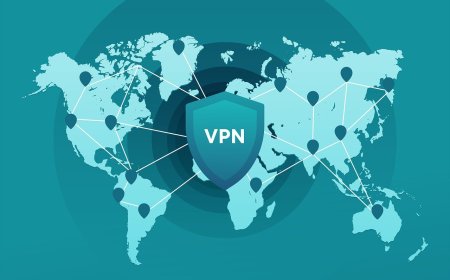
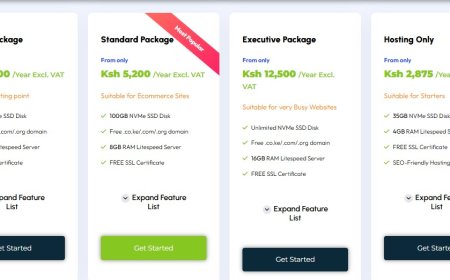
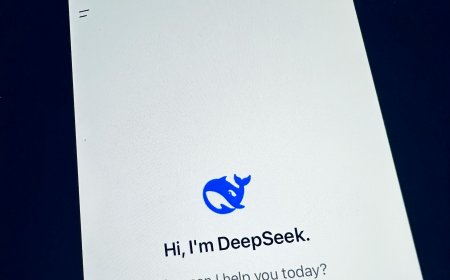
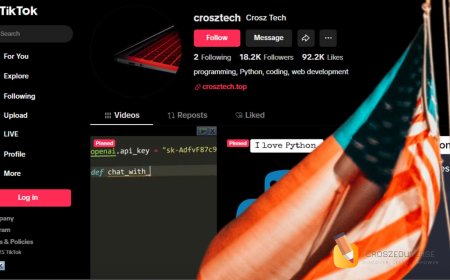

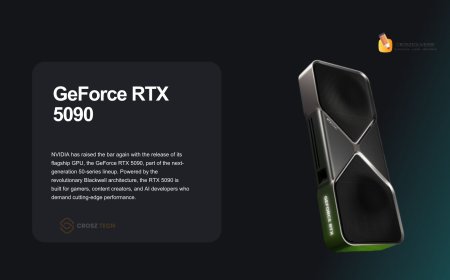


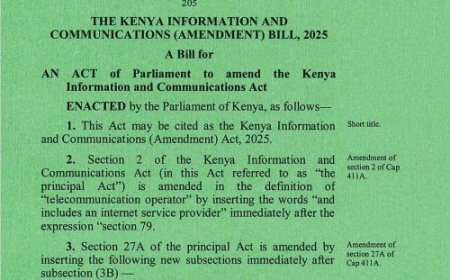



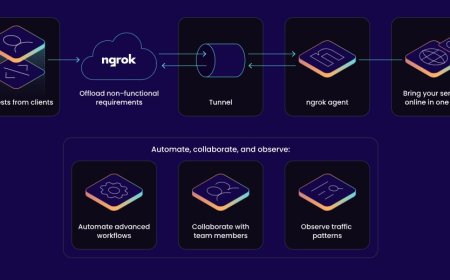


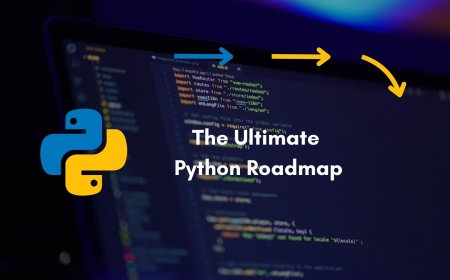


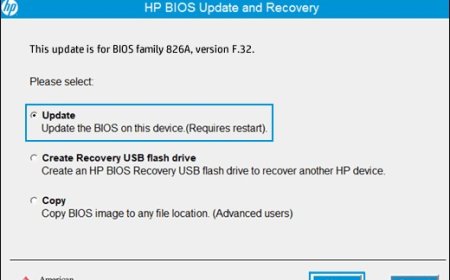

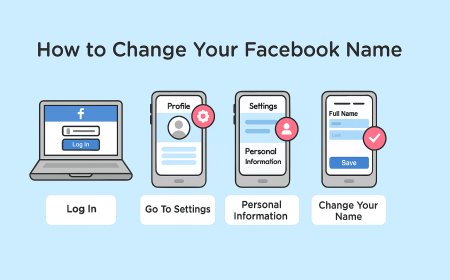
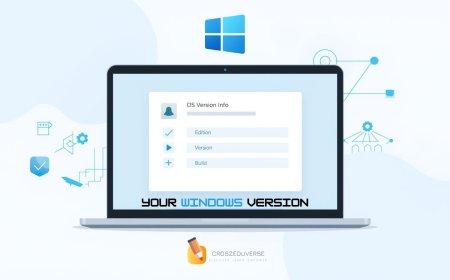


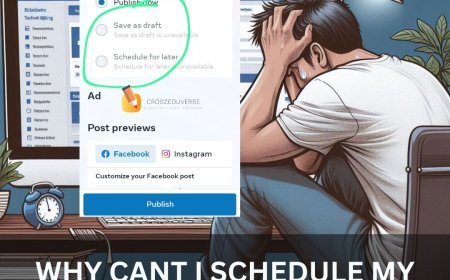
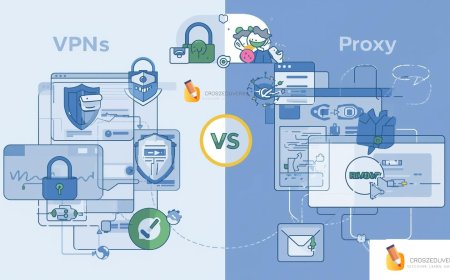
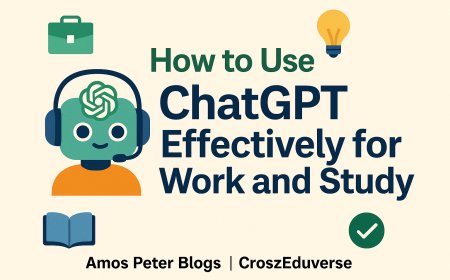
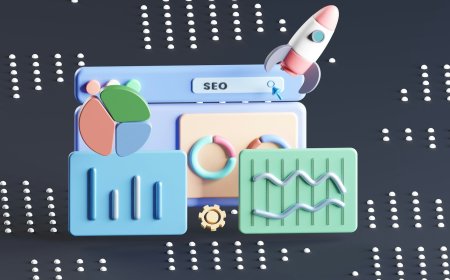
![2024 Social Media Image Sizes for All Networks [CHEATSHEET]](https://blogs.amospeter.co.ke/uploads/images/202406/image_430x256_666ad3fcd2380.jpg)