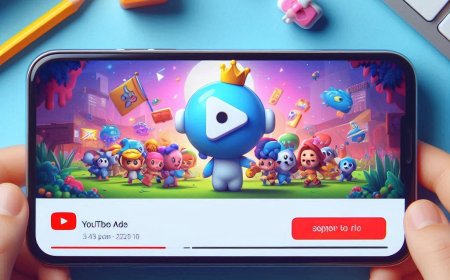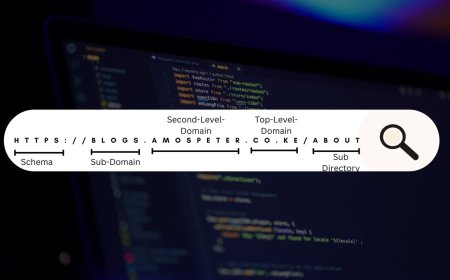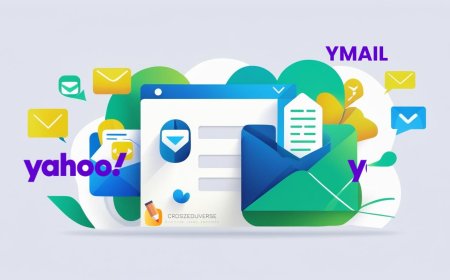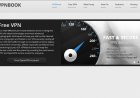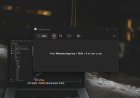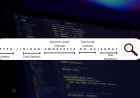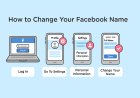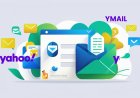How to Save Contacts on Google
Learn how to save and sync contacts in Google easily with this 2025 guide. Includes steps for Android, browser import/export tips, and troubleshooting advice.
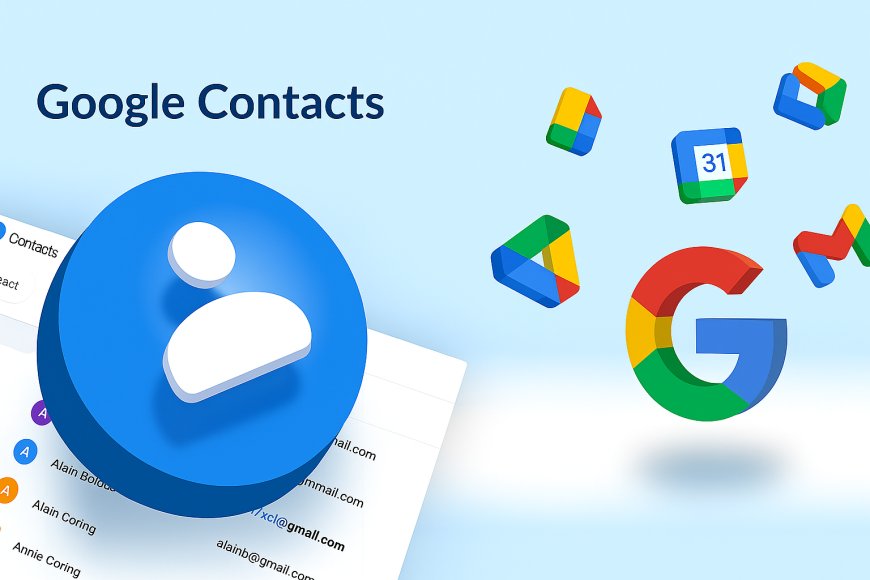
Why This Matters
Saving contacts in Google provides a backup across devices and ensures easy access whenever you sign in.
1. How to Set Up Automatic Sync on Android
This is Google’s recommended method for saving and syncing contacts:
-
Open Settings on your Android device.
-
Navigate to Google → Settings for Google apps → Google Contacts sync.
-
Toggle “Sync device and SIM contacts automatically” on.
-
Select the Google Account you want to sync contacts with.
Once enabled, any new or existing contacts on your device/SIM automatically save and sync to your Google Contacts.
✅ Pro Tips:
-
Works only on one Google account at a time.
-
Contacts stay in your account even after signing out.
-
Does not back up contacts from child or work/school accounts
2. Import Contacts via Browser (CSV or vCard)
If you’re transitioning from another platform or uploading an existing list:
-
Go to contacts.google.com on your PC.
-
Click “Import” in the left menu.
-
Select CSV or vCard file, then upload your contact file.
-
Map fields if necessary, then click Import.
This lets you bulk-add contacts from your old phone, Outlook, or any service.
3. Export Contacts for Backup or Moving Accounts
To move contacts between accounts or keep a local backup:
-
On contacts.google.com, select “Export”.
-
Choose to export All contacts, a label, or selected contacts.
-
Choose a format: Google CSV, Outlook CSV, or vCard.
-
Click Export to download your file.
Keep this file safe you can import it later if needed.
4. Manage Backup Settings & Device Cleanup
To stop syncing device/SIM contacts:
-
Go back to Settings → Google Contacts sync.
-
Turn off “Sync device and SIM contacts automatically”.
Your synced contacts remain in Google but won't update from your device unless re-enabled
To export changes, use the export method above before disabling sync.
5. Troubleshooting Sync & Contact Issues
Sync not working? Try this:
-
Ensure device internet connection (Wi‑Fi or mobile data).
-
Re-login to your Google account in Settings → Accounts → Google.
-
Clear cache: Settings → Apps → Contacts → Storage → Clear cache/data.
-
Toggle sync off and on in Settings → Google Contacts sync.
Missing new contacts?
-
Confirm you’re saving them to the correct Google account in the Contacts app.
-
Check contacts.google.com to ensure they’ve synced.
Conclusion
Backing up and syncing contacts with Google keeps your connections secure and portable across devices whether via Android sync or browser import/export. Follow the steps above for reliable contact management in 2025.
What's Your Reaction?







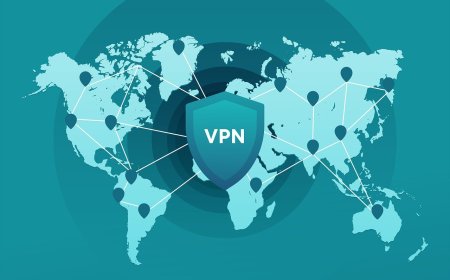
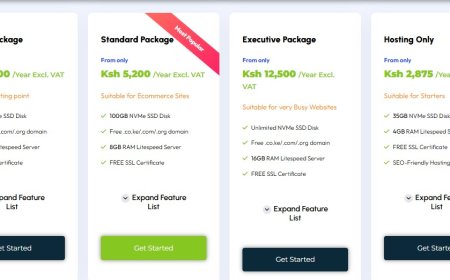
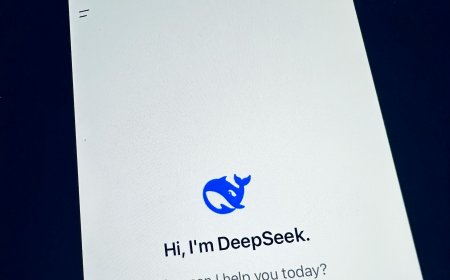
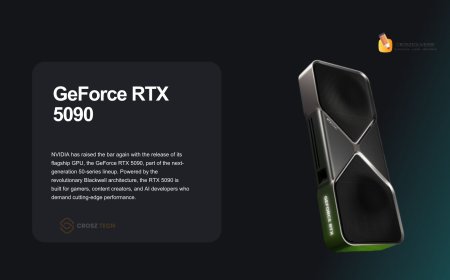
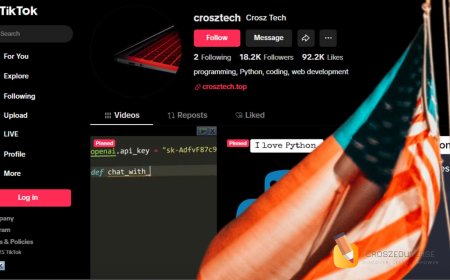







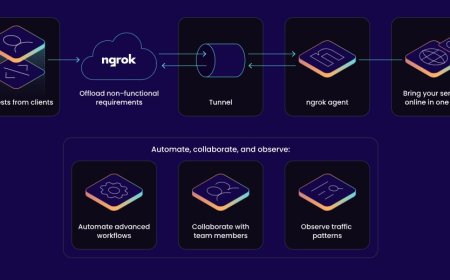


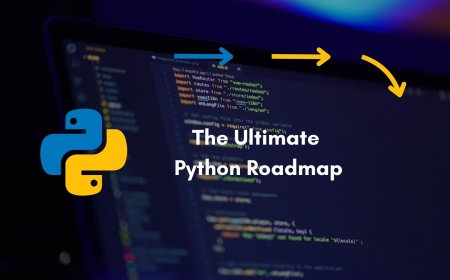


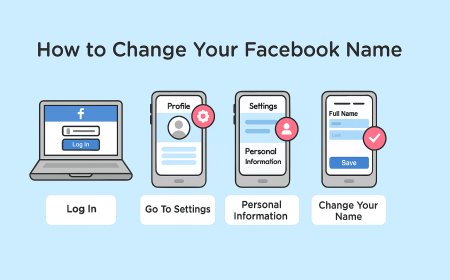
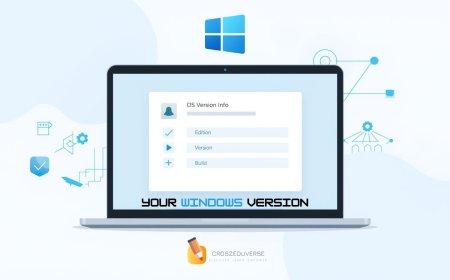
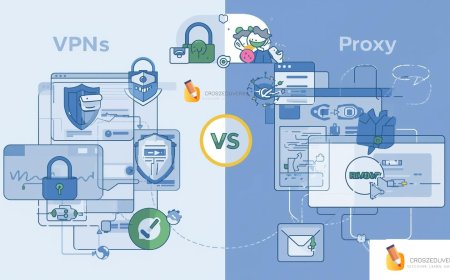
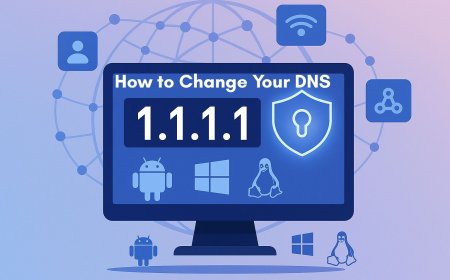


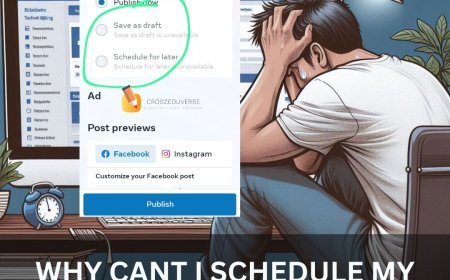
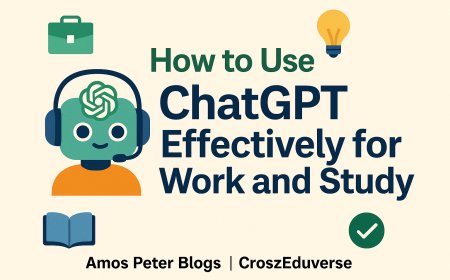
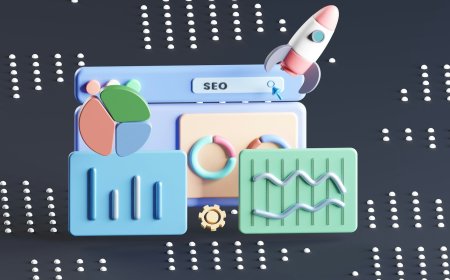
![2024 Social Media Image Sizes for All Networks [CHEATSHEET]](https://blogs.amospeter.co.ke/uploads/images/202406/image_430x256_666ad3fcd2380.jpg)