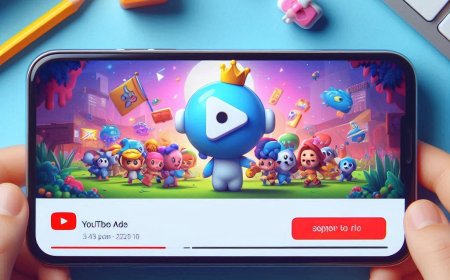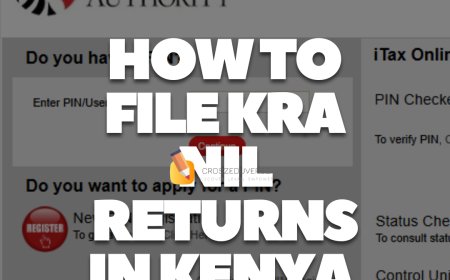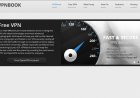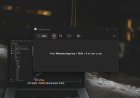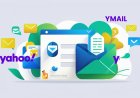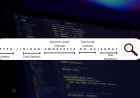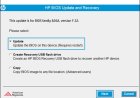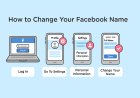Why Some Keyboard Keys Are Not Working and How to Fix Them
Encountering non-functional keys on your keyboard can be frustrating. This comprehensive guide explores common reasons behind this issue and provides several steps to fix it, from simple troubleshooting to replacing the keyboard. If you need professional help, Crosz Tech is here to assist.

A malfunctioning keyboard can be a significant hindrance, whether you're working, gaming, or browsing. Understanding the reasons behind non-functional keys and knowing how to fix them can save you time and frustration. In this article, we will cover common causes of keyboard issues and provide several steps to troubleshoot and resolve them. If the problem persists, professional assistance from Crosz Tech might be necessary.
Common Reasons Why Keyboard Keys Stop Working
-
Dirt and Debris
Dust, crumbs, and other small particles can get lodged under the keys, preventing them from functioning correctly. -
Software Issues
Sometimes, software conflicts or outdated drivers can cause certain keys to stop working. -
Hardware Damage
Physical damage to the keyboard, such as spills or wear and tear, can render keys non-functional. -
Connection Problems
For wired keyboards, loose connections can cause keys to stop working. For wireless keyboards, issues with the Bluetooth connection or battery can be the culprit. -
Keyboard Settings
Incorrect keyboard settings or language configurations can affect key functionality.
Steps to Fix Non-Functional Keyboard Keys
1. Clean the Keyboard
Steps:
- Turn off your computer and unplug the keyboard.
- Turn the keyboard upside down and gently shake it to dislodge any debris.
- Use compressed air to blow out any remaining dust and particles.
- For stubborn dirt, use a cotton swab dipped in rubbing alcohol to clean around the keys.
2. Restart Your Computer
Steps:
- Save your work and restart your computer.
- This can often resolve temporary software issues causing keyboard problems.
3. Check for Software Updates
Steps:
- Open your device's settings and navigate to the 'Update & Security' section.
- Check for any available updates and install them.
- Restart your computer to apply the updates.
4. Reinstall Keyboard Drivers
Steps:
- Open Device Manager by right-clicking the Start button and selecting it from the menu.
- Expand the 'Keyboards' section, right-click your keyboard, and select 'Uninstall device.'
- Restart your computer, and the system will automatically reinstall the drivers.
5. Adjust Keyboard Settings
Steps:
- Go to your computer's settings and open the 'Time & Language' section.
- Ensure the correct language and keyboard layout are selected.
- In the 'Ease of Access' settings, check if any keyboard settings are enabled that might affect key functionality, such as 'Sticky Keys' or 'Filter Keys.'
6. Test the Keyboard on Another Device
Steps:
- Disconnect your keyboard and connect it to another computer.
- Test the keys to see if they work on the new device.
7. Replace the Keyboard
Steps:
- If none of the above steps resolve the issue, consider replacing your keyboard.
- For laptops, this might require professional assistance to avoid damaging the device.
Contact Crosz Tech for computer repair services and keyboard replacements.
Dealing with non-functional keyboard keys can be a hassle, but with the right steps, you can often resolve the issue yourself. From cleaning and software updates to adjusting settings and replacing the keyboard, this guide covers all the bases. If you need professional help, don't hesitate to reach out to Crosz Tech. They offer expert repair and replacement services to get your keyboard working like new.
For more tips and tech support, visit CroszEduverse or contact Crosz Tech for professional assistance. Happy typing!
What's Your Reaction?








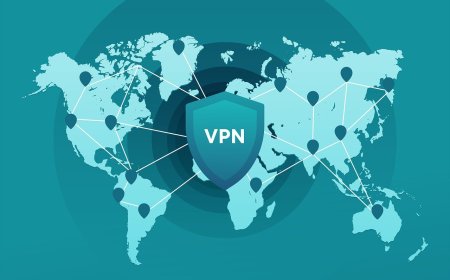
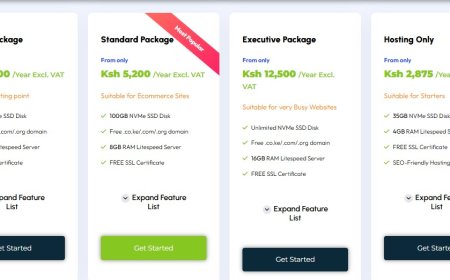
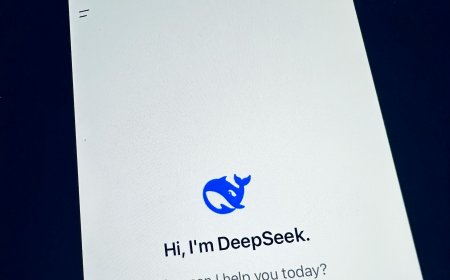
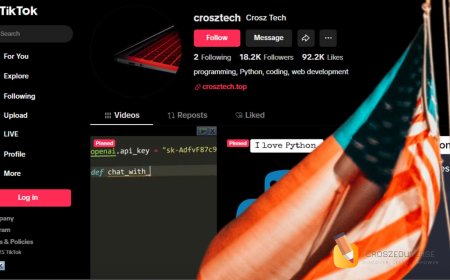

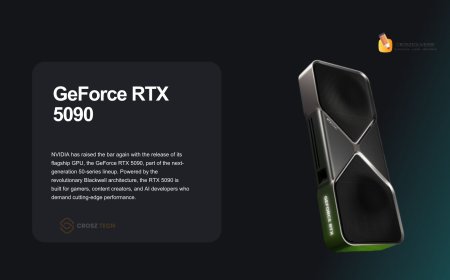


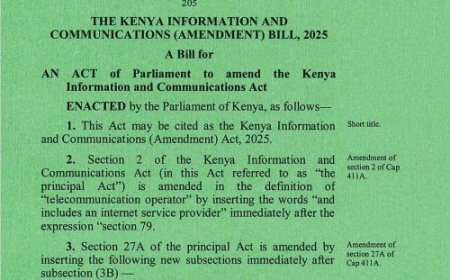



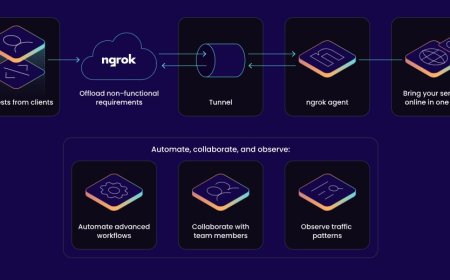


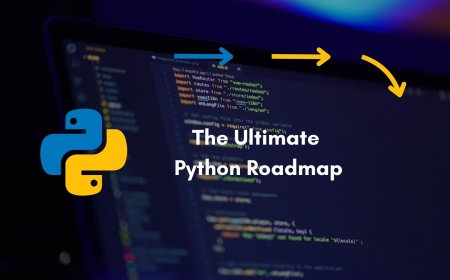


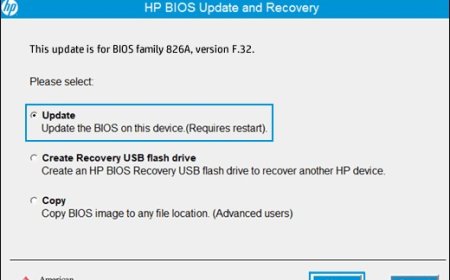

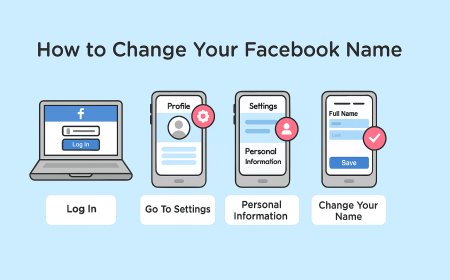
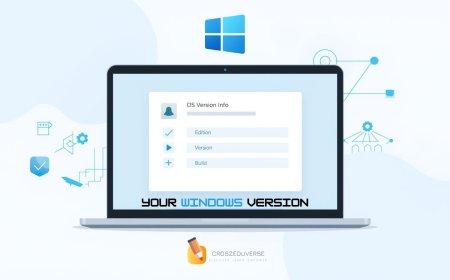


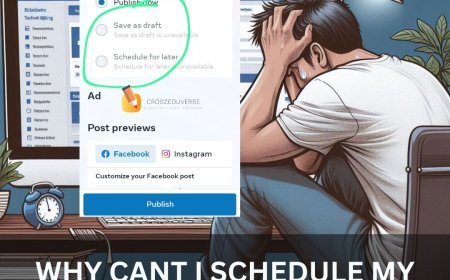
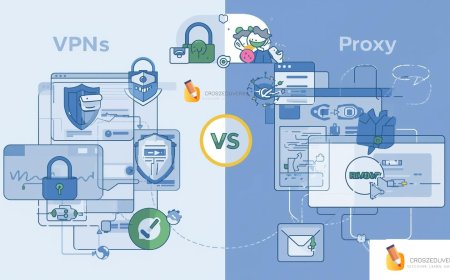
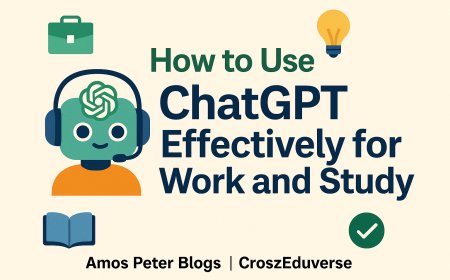
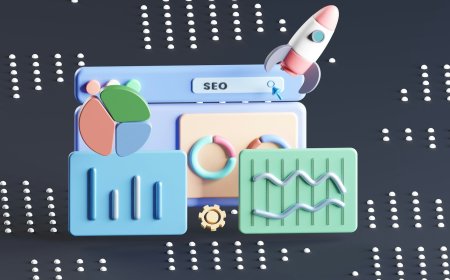
![2024 Social Media Image Sizes for All Networks [CHEATSHEET]](https://blogs.amospeter.co.ke/uploads/images/202406/image_430x256_666ad3fcd2380.jpg)